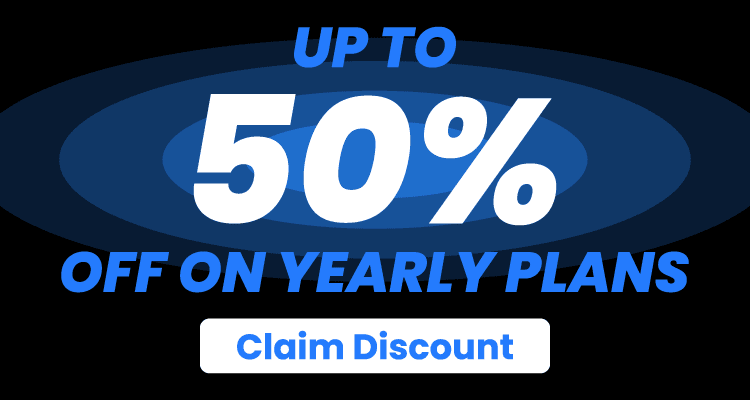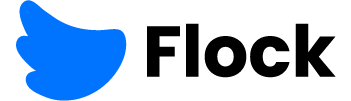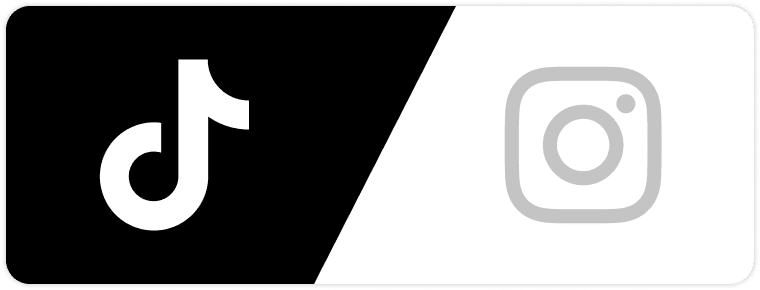Instagram is more than just a platform for photos—it’s become a hotspot for video content. From Reels to Stories to Grid videos, users crave short, impactful visuals that tell a story fast. But creating great videos doesn’t require fancy equipment or years of editing experience. That’s where CapCut comes in.
CapCut is a free, beginner-friendly video editing app that’s packed with features. Whether you’re creating Instagram Reels for your personal account or managing content for a brand, CapCut can help you create high-quality videos that grab attention.
In this guide, we’ll walk you through how to use CapCut to create scroll-stopping Instagram videos. We’ll cover planning, editing techniques, and ways to keep your audience watching until the end. Plus, we’ll show you how to shape a video style that matches your personal or brand identity.
Why Videos Matter on Instagram
Video content consistently outperforms static images on Instagram. Reels in particular are pushed by the algorithm, helping creators reach new audiences.
Here’s why videos are a smart choice:
- Higher engagement: Videos tend to get more likes, shares, and comments.
- Better storytelling: It’s easier to show a mood, vibe, or process in a short clip than in a single photo.
- More discoverability: Instagram often features Reels in the Explore page, expanding your reach.
Want to track how your video is performing? Learn how Instagram Video Views work and what they reveal about your audience.
If you want to grow your presence on the app, learning to create quality videos is one of the most valuable skills you can develop.
Getting Started with CapCut
CapCut is available for mobile and desktop. The mobile app is perfect for quick edits on the go, while the desktop version offers more control and power for complex projects.
To get started:
- Download CapCut from the App Store or Google Play.
- Open the app and tap “New Project.”
- Choose a video or series of clips from your phone.
- Now you’re inside the editor—this is where the fun begins.
CapCut’s interface is clean and intuitive, even for beginners. It uses a timeline format where you can trim, cut, and add effects with simple taps.
Planning Your Instagram Video
Before you dive into editing, it’s helpful to sketch out a plan. Whether it’s a Reel, Story, or carousel video, having a basic idea of your goal will make your edit smoother.
Ask yourself:
- What message am I trying to share?
- What’s the desired outcome—likes, shares, saves, or sales?
- Who’s my audience?
Once you’ve got that clear, choose your footage or shoot new clips with your end goal in mind. Think about natural lighting, camera angles, and movement. Even a short video benefits from a thoughtful structure.
Editing for Impact: Key Features to Use in CapCut
CapCut’s editing tools let you polish your video and give it that Instagram-ready finish.
Trim and Cut
Start by trimming excess footage. Get to the point quickly—Instagram viewers are known for scrolling fast. Use the split tool to cut your clip and remove anything that feels too slow or off-topic.
Add Music or Sounds
Sound is one of the most powerful tools in video editing. You can:
- Import trending audio from Instagram
- Use CapCut’s built-in sound effects or background tracks
- Add voiceovers using tools like text to speech or voice changer
Make sure the volume is balanced between music and any talking clips.
Transitions and Effects
CapCut includes a huge library of effects and transitions. Use them to enhance the mood—but don’t overdo it. Stick to 1–2 effects that match your theme. Subtle camera shakes, light leaks, or swipe transitions can add polish without being distracting.
Add Captions and Text
Captions make your content more accessible and increase retention. Many users watch with sound off, so it helps to display key messages as text.
You can:
- Type captions manually
- Use CapCut’s auto-caption feature (just review for accuracy)
- Style your text with fonts, colors, and animations
Make sure your text is easy to read and placed in a spot that won’t be covered by Instagram’s interface (like the bottom 15% of the screen).
Tips for Eye-Catching Reels
Reels are the star of Instagram’s video game right now. To make Reels that stop the scroll:
- Hook your viewer in the first 1–2 seconds
- Keep the pace quick—every second should offer something new
- Use vertical format (9:16) for full-screen impact
- Add subtitles if there’s dialogue or narration
- Stick to 15–30 seconds for best performance
CapCut’s preset templates can also help speed up the process. Choose a template, swap in your clips, and customize as needed.
If you’re aiming for a professional look, check out this helpful guide on high-quality videos to Instagram.
Matching Your Style
Consistency helps viewers recognize your content. Whether your videos are bright and energetic or soft and minimal, CapCut makes it easy to match the look every time.
You can:
- Save your favorite filters and color settings
- Use the same fonts and text positions
- Build your own templates for repeated formats (like product highlights or daily vlogs)
Looking to strengthen your brand identity visually? Learn more about video production to give your content extra polish and purpose.
Exporting and Posting
Once your video is ready, exporting from CapCut is simple:
- Tap the export icon (usually in the top-right corner).
- Choose the resolution and frame rate—1080p at 30fps is perfect for Instagram.
- Save the video to your device.
From there, open Instagram and upload it as a Reel, Story, or Feed post. Don’t forget to write a catchy caption and include relevant hashtags to increase reach.
Using Templates for Faster Edits
CapCut offers a variety of pre-made templates that can speed up your editing process while still giving your videos a polished look. These templates come with built-in transitions, music, and text layouts, so you can plug in your clips and adjust the style to match your brand.
This is especially helpful if you’re short on time or creating similar content on a regular basis, like product demos, tutorials, or daily updates.
Here’s how to get started:
- Tap the “Templates” tab in the CapCut app.
- Browse by theme—such as lifestyle, travel, or fashion.
- Select a template and choose the clips or photos you want to use.
- Customize fonts, filters, and audio to fit your style.
Templates are great for staying consistent without having to start from scratch every time.
Telling a Story Through Video
Whether it’s 15 seconds or one minute long, every Instagram video should tell a story. It doesn’t need to be dramatic or complicated—but it should have a clear beginning, middle, and end.
Here’s a simple structure you can follow:
- Hook (0–3 seconds): Grab attention with a bold statement, interesting visual, or unexpected clip.
- Middle (3–15 seconds): Deliver your message. This could be a tip, a demo, or a fun moment.
- Wrap-up (last 3–5 seconds): End with a call-to-action or a strong visual that encourages likes, comments, shares, or follows.
CapCut’s features like slow motion, reverse, and overlay effects can help you make this structure even more dynamic.
Tips to Work With the Instagram Algorithm
Creating a good video is only half the job. You also need people to see it. Understanding how Instagram’s algorithm works can help boost your content’s reach.
Here are some tips:
- Post consistently: Aim to post at least a few times a week to keep your account active.
- Use Reels: Reels have the highest chance of being featured in the Explore page and reaching new users.
- Engage quickly: Respond to comments and DMs soon after posting. This activity shows the algorithm your post is worth boosting.
- Keep videos short and tight: Videos that get watched to the end often perform better. Edit your video to make every second count.
Hashtags and captions also help with discoverability. Use ones that reflect the content and appeal to your audience’s interests.
Creating a Video Series
One-off videos are great, but creating a series can really boost your Instagram strategy. A video series builds familiarity, brings viewers back, and helps you stay organized.
Ideas for a series:
- Weekly tips or tutorials
- Day-in-the-life clips
- Product spotlights
- Mini-interviews or customer stories
Keep the layout and style consistent across all videos in the series. Use the same colors, fonts, intro clip, or music to make it feel cohesive. You can even create a custom thumbnail to give your feed a cleaner look.
Using CapCut’s Advanced Features
Once you’re comfortable with the basics, try experimenting with CapCut’s advanced tools:
- Green Screen: Replace the background of a video to place yourself anywhere.
- Keyframe Animation: Move objects smoothly across the screen by setting keyframes.
- Overlay Clips: Add extra footage on top of your base video for layered storytelling.
- Stickers and GIFs: Add personality and fun without relying on text.
These tools help you make videos that look professional without needing advanced editing skills.
Voiceovers and Narration
Adding your voice to your videos can make them more personal and engaging. CapCut allows you to record a voiceover directly in the app or upload a pre-recorded file.
Here’s how to do it:
- Edit your video first.
- Tap the “Voiceover” button in the audio menu.
- Hold the record button and speak clearly.
- Preview your recording and adjust the volume.
You can also use the text-to-speech feature for automated narration. This is great for accessibility and gives your video a clean, robotic vibe if that’s what your brand needs.
Tracking Performance and Improving Over Time
Don’t just post and forget—check how your videos are performing to see what works and what can be improved.
Pay attention to:
- Watch time: Are viewers making it to the end of your video?
- Saves and shares: These signals tell you what content people find valuable.
- Comments and DMs: Feedback from followers gives you ideas for future videos.
- Follower growth: See if your video content is bringing in new people.
If one video performs really well, think about what made it stand out. Was it the hook? The sound? The timing? Use that insight to shape future posts.
Final Thoughts
CapCut makes professional-looking Instagram videos possible for anyone. With its beginner-friendly tools and powerful features, you can create content that captures attention, tells a story, and represents your brand authentically.
The more you experiment, the more comfortable you’ll become—and the better your videos will get. Whether you’re managing a business account, building a personal brand, or just having fun with creative content, CapCut gives you everything you need to bring your ideas to life.
So grab your clips, open CapCut, and start creating. Your next viral video could be just a few edits away.