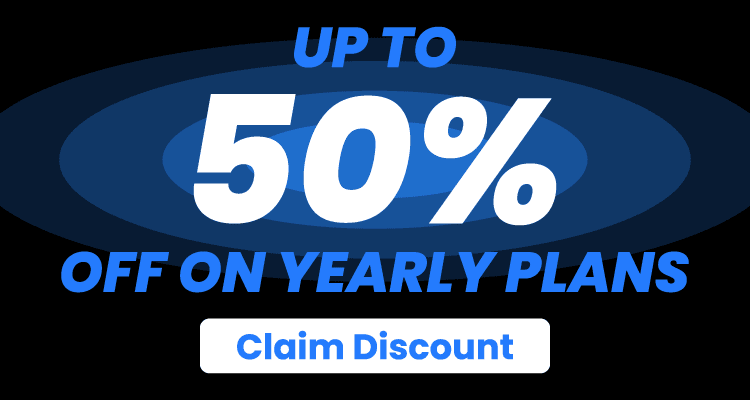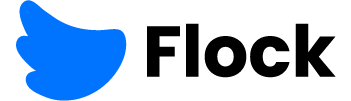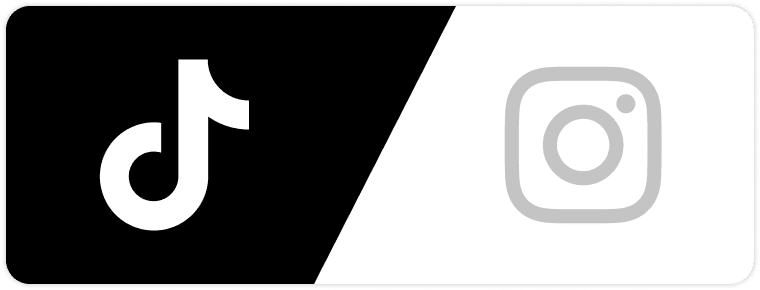If you are a social media content creator, you know that a good post starts before you hit “Post.” However, space on your Mac can often be a problem for creating quality content. Namely, caches, large videos, or invisible system files. They take up gigabytes and thus slow down your performance. As a result, the productivity of content creation tools suffers. Anyway, there are five proven ways to optimize storage on your Mac. They are designed to help you quickly create and publish content without technical pauses.
1. Inventory. How to Find “Large” and Excessive Files?
Start with an inventory. You need to understand what exactly is taking up space. You can use built-in tools. These are Finder and About This Mac → Storage. You can also use specialized content creation software to sort files by size. For social media content creators, this means checking folders with editing projects, video archives, and exports. By clearly structuring your folders, you will avoid duplicating files. In particular,
- Keep master files separate from drafts and temporary exports.
- Archive old projects to an external drive.
After completing this first step, think about what macOS might classify as invisible. There may be a lot of “heavy” junk hidden among these invisible items. Those include temporary application caches and system logs. They also include old disk images (.dmg) and archives (.zip, .rar). It can also be application extensions, font caches, and browser caches. If you want to understand in more detail what falls into the “Other” category and how to safely get rid of the unnecessary, the detailed knowledge on the topic, which we can generalize as what is other on Mac storage, will be your guide.
So, don’t delay in reviewing the full analysis and practical tips. Knowing the details, you ‘ll find it easier to decide which files you can delete manually, and which are better to keep.
Sorting and archiving. Tips
- Filter files by size in Finder.
- Sorting by “Size” will quickly show you the largest video files.
- Archive old projects in formats that require less space.
- Store them on external drives.
- Use top content marketing tools for centralized access to materials and to avoid duplication.
2. Clear Caches. Safely Delete Temporary Data

Why does Instagram take up so much storage? Caches are one of the most common reasons. Instagram stores media in the cache to speed up content delivery. Over time, this cache grows to gigabytes in size. Still, before you clear your cache, make sure you know if your drafts and settings will be saved.
- For web browsers:
Manually clear your cache in Safari or Chrome settings.
- For apps:
Some apps have a clear Instagram cache option in their settings. On macOS, you can delete caches manually. Namely, in the ~/Library/Caches folder. Yet, this applies to system caches or installed applications in general. That is, not directly to Instagram.
So, can you clear the cache on Instagram? Yes. There are ways to free up space on mobile devices, but on Mac, the cache is usually stored in the browser. Therefore, you need to clear it there.
3. Cloud and External Drives as Part of Your Workflow
Consider cloud storage and external drives not just as a backup, but as a workflow tool. Integrating top platforms will make your Mac “lightweight.”
- Set up automatic synchronization only for the necessary folders, not the entire Desktop.
- Use external SSDs as working drives during editing.
- Check that your content marketing tools can work with cloud folders without duplication.
4. Optimizing Photos and Videos for Publication
High-quality content does not have to be heavy. By skillfully using content creation tools, you can reduce file sizes without any noticeable loss of quality.
- Use content creation software with “export for web” or “compress for social” options.
This will reduce the video bitrate before uploading.
- Instead of storing multiple versions of the same video, save one master version. For quick posting, export lighter copies.
This is especially important for social media content creators who publish Reels or Stories daily.
- Consider content creator tools for batch optimization.
They help automate compression while preserving metadata.
Formats and compression
- For video:
H.264 or H.265 for a balance of quality and size.
- For photos:
WebP or JPEG with a quality setting of 80–85% for noticeable savings.
- For animation:
24–30fps frame rate instead of 60fps for Instagram to save space.
5. Automate cleaning and backups
Minimize manual labor. Regular backups and automatic cleaning scripts are an equally effective way to prevent junk from accumulating.
- Use simple Automator scripts to clean temporary folders.
- Set up Time Machine or other backup solutions on an external drive.
- For social media content creation, integrate workflows so that files are automatically archived and deleted from the local drive after the project is completed.
Conclusion
As a social media content creator, you cannot allow your Mac to impede your creative process. Inventory, secure cache cleaning, photo/video optimization, cloud solutions, and scheduled backups can help you save time and have peace of mind. Implementing at least three of the hacks outlined above will result in speedier processes and fewer errors during publication. Don’t forget to check and update your list of top content marketing tools as your projects evolve.