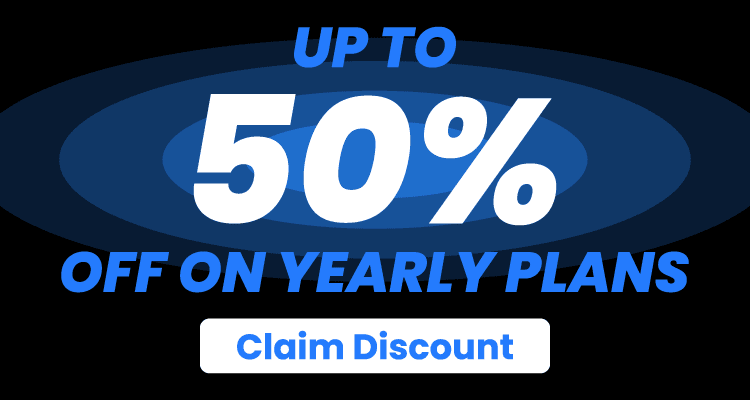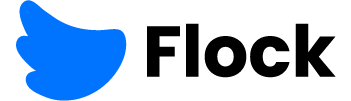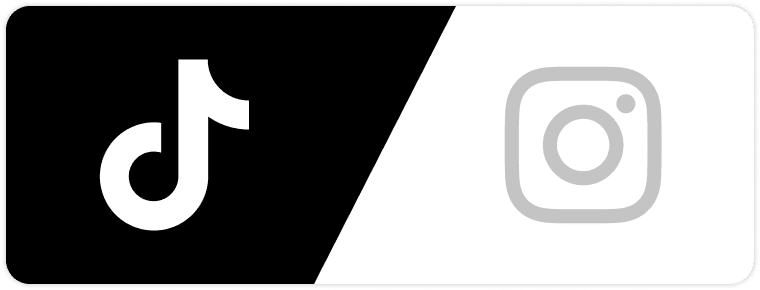Twitch is probably the leading name in terms of streaming, especially when it comes to video games. But on the same note, YouTube can’t be overlooked either. To satisfy different audiences, most streamers go live on Twitch, then upload their recordings on YouTube.
However, YouTube also allows live streams, so why not go for both of them at the same time? Learning how to stream on both Twitch and YouTube may seem like a technical issue, but it’s by far one of the best solutions for audience growth. Here’s everything you need to know.
Extra Software You May Need
While you can stream on both Twitch and YouTube independently, the truth is doing it simultaneously asks for some extra support. You’ll need additional software and while some of it is more popular, other options can’t be overlooked either. It sounds confusing, but the good news is you do have options.
OBS
OBS is one of the best options. It looks like a piece of software from 2000, but it gets the job done. It doesn’t require many resources and it’s smooth. Besides, you can find thousands of tutorials over the Internet, so it’s quite easy to get used to it. Plus, the open-source nature of OBS means you can customize it with a wide range of plugins.
StreamLabs
StreamLabs is another decent alternative. It looks more modern and has a few extra features and options. However, unless you have a modern machine for games, chances are it will kill your resources. There are a few ethical issues about it too, but it gets the job done in the end. Many streamers appreciate its built-in widgets and integrations, which can make managing alerts and overlays much simpler.
Restream
Restream is somewhere in between. It allows streaming over more platforms and it’s quite easy to use. You’ll figure it out straight away. You’ll find lots of platforms to stream in more places at once and none of them requires any technical experience or knowledge.
Of course, each of these has its own operating principles, so you’ll need a different tutorial based on what you pick. For example, if you go for OBS, there are more plugins to choose from, such as the RTMP one.
Each plugin will add more strain to your setup and require resources, hence the growing popularity of Restream.
Few Things to Know Before Multistreaming
Learning how to stream on both Twitch and YouTube isn’t all about finding the right software, configuring it and getting to work. Instead, you also need to consider whether or not your stream will match more platforms.
For example, when you stream on Twitch, you ensure you meet Twitch’s standards. But YouTube’s standards are different, so there are a few small details to pay attention to.
Frame Rate and Format
The frame rate and format must ensure excellent viewing opportunities for your followers on both platforms. This means each video in your playlist matches these standards.
For instance, if your first video goes at 30FPS, you need to maintain this rate in order to prevent playback issues. Fail to do so and you’ll notice issues such as stuttering, audio sync problems, or a drop in visual quality with the transition from one video to another.
Resolutions and Quality
Again, before learning how to stream on both Twitch and YouTube, you must ensure that videos match the same quality standards and resolutions. When you upload something, the resolution might be altered. This means your video may not match the quality and bitrate of other videos.
Unlike Twitch, YouTube may try to fix this issue. However, the results won’t be great, so you’ll probably end up with a lack of smoothness in your stream. Most people will simply stop watching.
To avoid these issues, always prepare your videos in the recommended resolution for both platforms before streaming. Double-check your export settings to ensure consistency across your entire stream. Test your content on both platforms to see how it looks after processing.
Resetting Streams
Last, but not least, this is a useful tip that will help you gain even more views. Most streams tend to get most of their views during the first three days. If you upload a stream once it’s done, you can simply reset it every 72 hours and gain even more views. It applies to both Twitch and YouTube.
Streaming Via OBS
Here are the steps to follow if you use OBS for your streaming session.
- Download and install OBS. Do it via the official website. Make sure you stick to the latest version and more importantly, download a version for your operating system. Other than that, the installation is a matter of a few minutes.
- Basic configuration. Once installed, launch the software and you’ll be taken through a basic configuration. It’s automatic and won’t require any experience. However, doing it manually gives you more control.
- Manual configuration. Go to the settings in the bottom right corner and work on the resolution, as well as the bitrate. If you’re not familiar with the right bitrate, simply use a calculator to determine what you need. Choose an encoder as well, let alone the audio details.
- Set Twitch and YouTube. Go to the settings and find the menu for stream. Choose the custom option and add the RTMP address and stream key for each platform. In Twitch, you’ll find it in the creator dashboard, by the stream key and preferences. In YouTube, go to the YouTube studio settings by the stream settings.
- Once the addresses are included, simply save and test your new setup.
- Start streaming and enjoy.
Streaming Via Restream
Interested in integrating Restream via OBS? No problem. In fact, more and more people turn to this option because it’s more convenient, as Restream makes the whole setup much more convenient. Here are the steps to do it.
- Register on Restream. You’ll have two options as you register. One of them is free and gives you basic features, but they’re usually enough for newbies. Premium plans provide access to premium features and a deeper level of customization.
- Connect Twitch and YouTube. Log on to Restream and you’ll find a dashboard. You’ll also have the option to link different platforms there. In this particular case, link Twitch and YouTube, yet you can also bring in other platforms that allow streaming.
- Connect OBS and Restream. Load OBS, go to settings and create a custom stream under the stream menu. Use the stream key given by Restream.
- Start streaming. You can start streaming in OBS only. Restream will simply distribute your content on all the associated platforms.
Keep in mind that apart from using the OBS software, you can also use a simple OBS plugin. There are quite a few plugins out there.
As a short final conclusion, learning how to stream on both Twitch and YouTube may look like a technical issue, but it’s not. There are quite a few pieces of software that can help, with a few front runners as well.
Choose one of them or experiment with more before deciding which one’s better for your needs. While each requires different settings and personalization, the concept is pretty much the same for all.
Final Thoughts
Learning how to stream on both Twitch and YouTube is one of the most effective ways to expand your audience. While each platform has its own quirks, using tools like OBS, StreamLabs, or Restream makes the process accessible to everyone—from beginners to seasoned streamers.
Experiment with a few options to find what suits your style and system best. With a solid setup, you’ll be well on your way to building a larger and more engaged community.