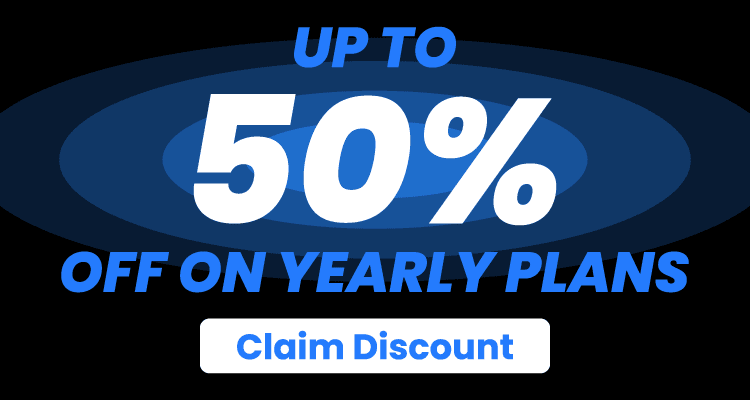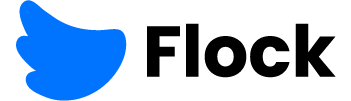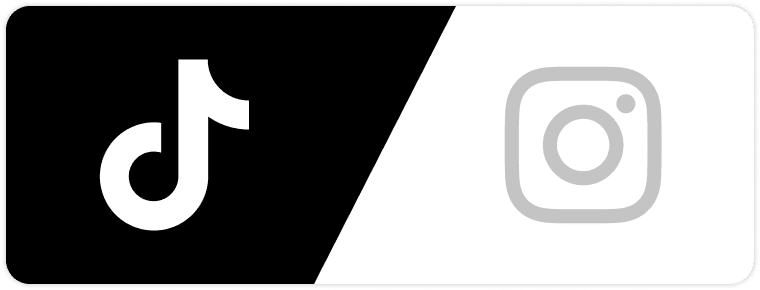Whether you’re a musician crafting a backing track for practice, a content creator needing guitar-free background music, or simply curious about customizing your favorite songs, removing guitar tracks from mixed audio doesn’t have to be a complex task. With the right tools—tailored for online use, desktop editing, or mobile convenience—you can isolate and eliminate guitar sounds efficiently. Among these tools, EaseUS Vocal Remover stands out, especially for its powerful AI-driven Stem Splitter feature that simplifies guitar removal for users of all skill levels. Below is a step-by-step breakdown of the best methods to remove guitar from songs, along with why EaseUS should be your top choice.
Why Removing Guitar from Songs Matters
Guitar tracks often take center stage in mixed songs, but there are countless scenarios where you might want to exclude them:
- Musicians may need a guitar-free backing track to practice their own riffs or vocals without competition.
- Content creators (for YouTube, podcasts, or social media) often require instrumental versions that avoid the distraction of guitar melodies.
- Music enthusiasts might want to reimagine a song—for example, adding their own guitar part or highlighting other instruments like piano or bass.
The challenge? Most songs are released as “mixed” audio, where guitar, vocals, and other instruments are combined into a single track. Traditional audio editing used to require advanced skills, but AI-powered tools now make guitar removal accessible to everyone.
If you’re thinking about how these kinds of tools also tie into the creator economy, it’s worth considering how easy music editing can influence the way influencers monetize. This is similar to the way brands now turn Instagram followers into customers by offering polished, repurposed content.
Method 1: Remove Guitar Online for Free with EaseUS Vocal Remover
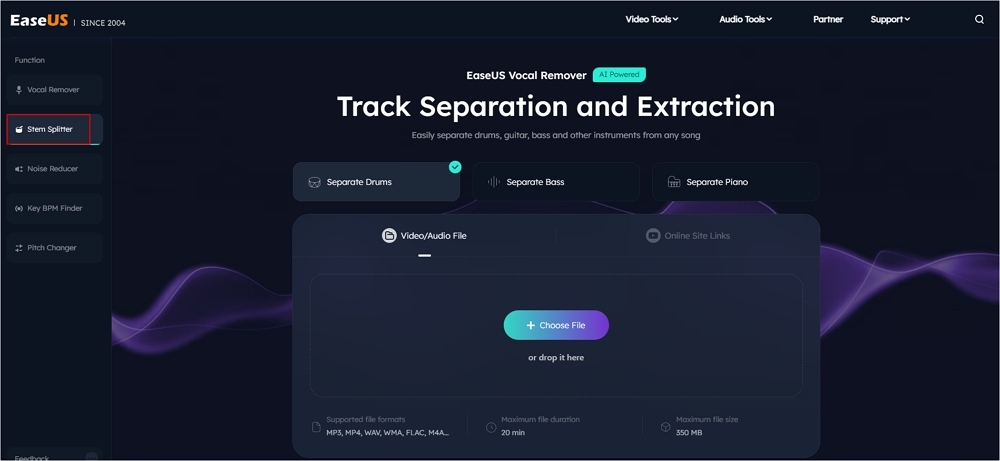
If you want a quick, no-installation solution, EaseUS Vocal Remover’s online Stem Splitter is the ideal choice. It uses cutting-edge AI to separate guitar from other instruments (drums, bass, piano) with high accuracy, supporting a wide range of audio and video formats—from MP3 and WAV to MP4 and FLAC. Best of all, it’s free, requires no login, and handles files up to 1GB and 60 minutes long (perfect for full songs or extended mixes).
Step-by-Step Guide to Using EaseUS’s Online Stem Splitter
- Access the Tool: Go to the EaseUS Vocal Remover website and navigate to the “Stem Splitter” tab. This is the core feature for guitar removal—unlike basic tools, it targets specific instruments rather than just muffling sounds.
- Upload Your File: Click “Choose File” to select a song from your device, or paste a YouTube/SoundCloud link directly (great for pulling tracks from streaming platforms). The tool supports formats like MP3, WAV, M4A, and even video files (MP4, MKV) if you only need the audio.
- Select “Remove Guitar”: From the instrument options (Drums, Bass, Guitar, Piano), select “Guitar” as the track to isolate and remove. The AI will analyze the audio in seconds, separating the guitar from the rest of the mix.
- Preview and Download: Listen to the modified track to ensure the guitar is gone without distorting other instruments. If satisfied, click “Download” to save the guitar-free audio to your device. Note: Files are automatically deleted when you leave the page, so download immediately!
What Makes EaseUS’s Online Tool Stand Out?
- No Technical Skills Needed: The AI does all the heavy lifting—no manual EQ adjustments or audio engineering knowledge required.
- Versatility: Beyond guitar removal, it can extract instrumentals, remove vocals, boost volume, change pitch, or find a song’s key (useful for musicians).
- Safety and Speed: Files are processed securely online, and most songs are ready in under a minute—faster than many free competitors.
Method 2: Remove Guitar on Desktop with Audacity
For users who prefer offline editing, Audacity—a free, open-source audio tool—works well, though it requires more manual effort than EaseUS. It’s best for scenarios where the guitar is centered in a stereo mix (common in pop, rock, and folk songs).
How to Use Audacity to Remove Guitar
- Import Your Song: Open Audacity, go to “File > Import > Audio,” and select your song file (supports MP3, WAV, etc.).
- Access Vocal Reduction Tool: Select the entire track, then go to “Effect > Vocal Reduction and Isolation.” This tool works by targeting center-panned sounds (like guitar or vocals) and reducing them.
- Analyze and Remove: First, set “Action” to “Analyze” to check if your song’s guitar is centered (the tool will confirm compatibility). Then, change “Action” to “Remove Center: to mono”—this reduces center-panned guitar sounds.
- Preview and Export: Play the track to check for remaining guitar. If happy, go to “File > Export Audio” and save as MP3 or WAV.
Limitations to Note
- Only Works for Centered Guitar: If the guitar is panned left/right or mixed with other instruments, results may be inconsistent (e.g., distorted bass or vocals).
- Manual Tweaks Required: You may need to adjust the “Strength” slider to balance guitar removal and audio quality—something EaseUS’s AI handles automatically.
Just as audio editing requires knowing which tools are real and which overpromise, marketers face similar challenges online. Learning how to spot a fake influencer can save brands time and money in the same way musicians save effort by choosing the right editing method.
Method 3: Remove Guitar on Mobile with Moises.ai
For on-the-go editing, Moises.ai is a top mobile app that uses AI to split guitar (lead, acoustic, or electric) from songs. It’s great for musicians who want to edit tracks while traveling, though it requires a paid subscription for advanced features.
How to Use Moises.ai
- Import Your Track: Open the app, tap “+,” and import a song from your phone’s gallery, cloud storage (Google Drive, Dropbox), or a URL.
- Select Guitar for Removal: Choose the “Vocals, Drums, Bass, Guitar, Other” option (5-track split). This tells the app to isolate the guitar track.
- Preview and Export: Wait for the AI to process (1–2 minutes), then preview the guitar-free version. Export it to your device—note that free users have limited exports, so a $5.99/month or $39.99/year plan is needed for full access.
Final Recommendation: Choose EaseUS for Simplicity and Quality
While Audacity and Moises.ai have their uses, EaseUS Vocal Remover is the best all-around tool for removing guitar from songs—especially its Stem Splitter feature. It’s free, online, and requires no technical expertise, delivering clean, guitar-free tracks in seconds. Whether you’re a beginner or a pro, it eliminates the guesswork of manual editing, letting you focus on creating or enjoying your customized music.
For quick, reliable guitar removal, head to EaseUS Vocal Remover’s Stem Splitter tab today—and unlock a world of personalized audio.