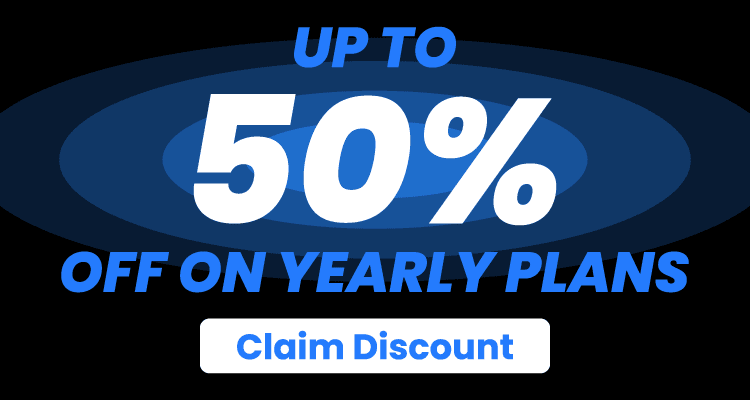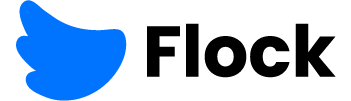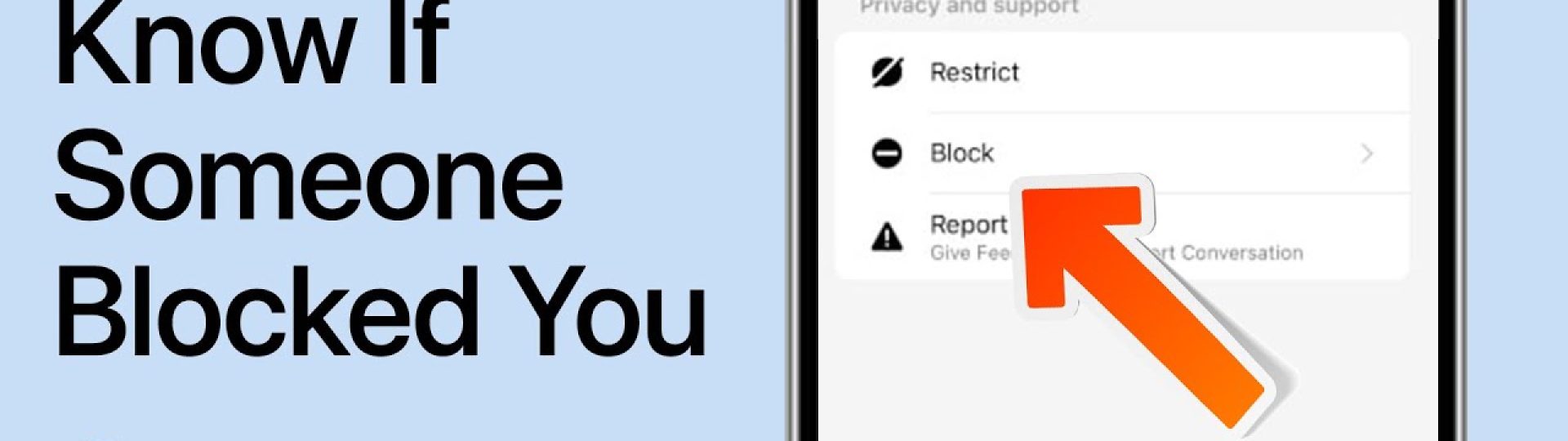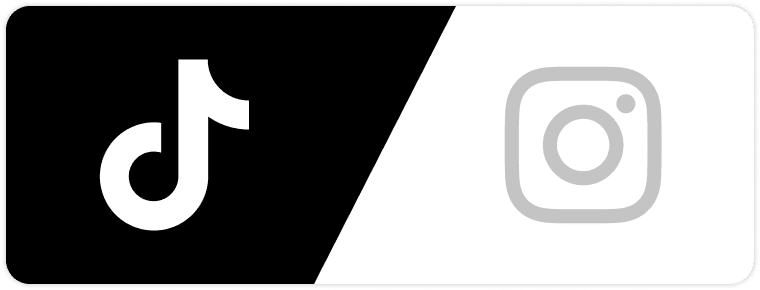Ever sent a message on Messenger and never heard back? You’re not alone. Whether you’re trying to catch up with a friend or resolve a misunderstanding, silence on Facebook Messenger can feel confusing—and maybe even a little personal. One big question people often ask is: Have I been blocked?
Let’s talk through it.
What Happens When You’re Blocked on Messenger?
When someone blocks you on Messenger, it doesn’t mean you’re blocked on Facebook too. Facebook has separate options—one for blocking on Messenger only, and another for blocking someone entirely.
So if you’re blocked only on Messenger, you can still view their profile, comment on posts (if they’re public), and even tag them in photos. But the messages? That’s where it stops.
Messenger will simply not deliver your messages anymore, and you’ll stop seeing certain signs of their activity.
This setup is similar to how Instagram handles privacy and blocking too. If you’re wondering about that side of things, here’s how to tell if someone blocked you on Instagram—some clues might feel familiar.
Signs That Might Mean You’ve Been Blocked on Messenger
Let’s go step-by-step. None of these alone confirms a block—but a few together? That’s your answer.
Your Messages Don’t Deliver
Normally, when you send a message on Messenger, you’ll see a small circle with a checkmark. That means the message was sent. If it’s filled in, it was delivered. When it shows their profile picture next to the message, it means it was read.
But what if the circle just stays empty or never gets filled in?
That likely means:
- You’ve been blocked
- Or, they’ve deactivated their account
- Or, they’ve simply turned off their Messenger notifications (yes, some people do this)
This is one of the strongest signs—but let’s keep going.
You Can’t Call Them on Messenger
Try this: tap on the phone or video icon in Messenger. If the person has blocked you, the call won’t go through. It might ring once and stop, or you might get a message that says something like “This person is unavailable.”
Note: This is also what happens if someone has deleted Messenger, so again—it’s not 100% proof on its own.
Their Profile Still Exists—But You Can’t Interact
When you search their name in Messenger, their profile might still appear. But you might notice these changes:
- Their chat bubble is greyed out
- You can’t type anything in the message field
- Buttons like “Call” or “Video Chat” are gone
This often means they’ve blocked you on Messenger only.
This is also how blocking someone on Instagram feels—if you’re curious, here’s exactly how to block someone on Instagram.
You Can Still See Their Facebook Activity
Here’s where things get interesting. If they’ve blocked you completely on Facebook, you won’t be able to:
- See their posts
- Comment on anything
- Find their profile in search
But if it’s just Messenger, you’ll still be able to view their Facebook timeline (depending on their privacy settings), like posts, or even tag them.
If that’s the case and your messages still aren’t going through—Messenger block is likely.
You may want to double-check what to do next, especially if it happens repeatedly with multiple accounts. If you’ve blocked someone in the past and need to reverse it, this is how to unblock someone on Instagram—and the Messenger process is similar.
What It’s Not: Other Things That Look Like Blocking
Before jumping to conclusions, remember: Facebook Messenger isn’t always reliable. A few other things can look like blocking:
- The person deactivated their account. If they left Facebook entirely, Messenger also stops working.
- You were unfriended, but not blocked. This might change your message settings with them.
- Messenger is down or glitching. It happens. Give it a few hours.
- They’re ignoring you. Yep. Hard truth. Some people read messages from the notification bar but never respond.
Also—if you’re trying to track down someone’s location or find out where they are, you might be tempted to search for digital solutions. Just proceed carefully. Some tools claim to help track your husband’s phone, but they’re best used with consent and full transparency.
So before assuming someone blocked you, take a moment to rule out other causes.
Can You Confirm a Messenger Block?
Here’s the catch: Facebook doesn’t notify you if you’ve been blocked. There’s no popup saying “Sorry, this person has blocked you on Messenger.”
Still, if you combine the signs—undelivered messages, call failure, missing features in the chat window—it’s usually a clear indicator.
Want to be sure?
- Ask a mutual friend to message them
- Check if they’re active in group chats
- Or, just ask them directly if you’re comfortable doing so
Not every relationship needs clarity—but if it does, honesty works better than guessing.
Respect Their Space
If someone made the choice to block you, take it as a sign to give them space. Reaching out through other apps to ask why usually doesn’t go well. In most cases, it’s best to let it be.
Remember, everyone has the right to control who can message them online.
Reflect (If Needed)
Think about your recent interactions with the person. Was there a disagreement? Were your messages too frequent or intense? Blocking often happens when people feel overwhelmed or uncomfortable.
This doesn’t mean you’re at fault—but reflection can help you grow from the experience. Maybe next time, you’ll notice early signals before it reaches the blocking stage.
Focus on Your Circle
It might feel disappointing or awkward to be blocked, especially if the person mattered to you. But it also gives you room to reconnect with people who value your energy. Focus your attention on friends, family, or colleagues who enjoy chatting and engaging with you.
One person’s silence doesn’t define your whole experience.
Understand the Tools: Block vs. Mute vs. Unfriend
Messenger and Facebook give people a lot of ways to manage interactions. Here’s how they differ:
- Mute: You’re not blocked, but your messages won’t notify the other person. They can still reply whenever they want.
- Unfriend: You’re no longer Facebook friends, but you can still message each other (unless they’ve changed their settings).
- Restrict: A quiet way of hiding messages or activity without unfriending or blocking.
- Block: Cuts off all communication on Messenger—or across Facebook, if they chose that option.
Just because someone stopped replying doesn’t mean they hit the big red “block” button. It’s helpful to know what the other options look like.
Should You Try Reaching Out Another Way?
If the relationship is meaningful and you’re unsure what happened, you may consider reaching out on a different platform—once.
But only if you’re confident that it won’t come across as intrusive or pushy. A gentle message like:
“Hey, just noticed we haven’t been in touch on Messenger. Hope all’s good on your end.”
That’s enough. If they don’t reply, respect that boundary.
Sometimes, not responding is the clearest response.
Rebuilding Connection (If the Block Is Lifted)
Occasionally, people unblock you after time has passed. If this happens, tread lightly.
Don’t jump in with a long explanation or emotional message. Just say hello, check in, and let the conversation grow naturally—if they’re open to it.
Sometimes, people unblock without the intention of reconnecting. It’s not always an invitation.
If things do start up again, try to rebuild slowly, with mutual respect.
What If You’re the One Who Wants to Block?
Let’s flip the question: Maybe you’re the one feeling the need to hit “block.” That’s okay too.
Blocking someone isn’t about being rude—it’s a way of protecting your mental space and setting digital boundaries. If someone is harassing you, sending unwanted messages, or just making you feel off, you don’t owe them your attention.
Messenger gives you full control over who reaches your inbox. Use that control however feels right for you.
How to Move Forward Without Clarity
Sometimes, the hardest part isn’t the block itself—it’s not knowing why it happened. That lack of closure can leave you spinning, especially if it’s someone close to you.
But here’s the thing: not every situation will offer a clear answer. And that’s okay.
It helps to accept that people’s decisions aren’t always about you. Someone might block you because they’re going through a rough time, trying to limit distractions, or even cleaning up their friend list. Their reasons may have nothing to do with anything you said or did.
If you’re left in the dark, don’t let it eat at you. Try to shift your focus toward things you can control.
Lean Into Your Daily Routine
Doing something simple like going for a walk, diving into a hobby, or reconnecting with other friends helps break the cycle of overthinking. It brings you back to the present, where you actually have power.
Journaling can also help. Just writing out your thoughts—without needing a reply—can give your mind the release it needs.
Don’t Spiral Through Their Social Media
It’s tempting to scroll through their profile, looking for clues or checking if they’ve posted something new. But this usually makes things harder, not better.
Set limits for yourself. Maybe even mute or hide their profile for a while. Give yourself permission to move forward without watching their every move.
You deserve peace of mind, too. And sometimes, stepping back is the best way to get it.
Final Thoughts: Don’t Let a Block Break Your Confidence
Being blocked feels personal—but try not to take it too personally.
We’re all navigating digital life in real-time, with different limits, moods, and communication styles. Blocking isn’t always about rejection. Sometimes it’s just someone saying, “I need a pause.”
Take it as a chance to reset. Learn something about your communication habits. And most of all, protect your peace, too.
At the end of the day, Messenger is just one part of our online lives. The right people will keep you in their circle—with or without a blue chat bubble.