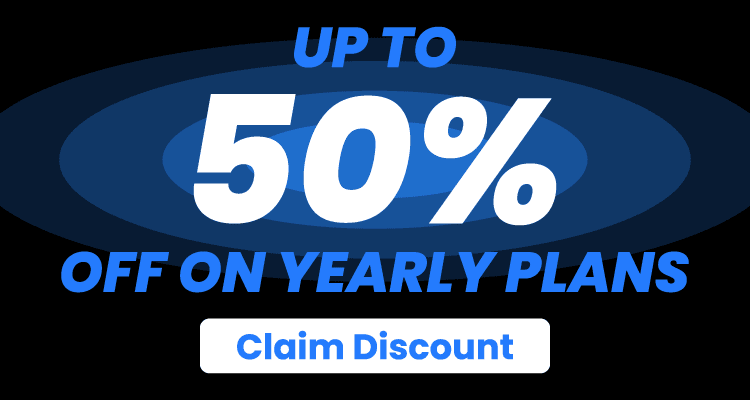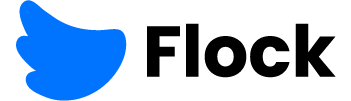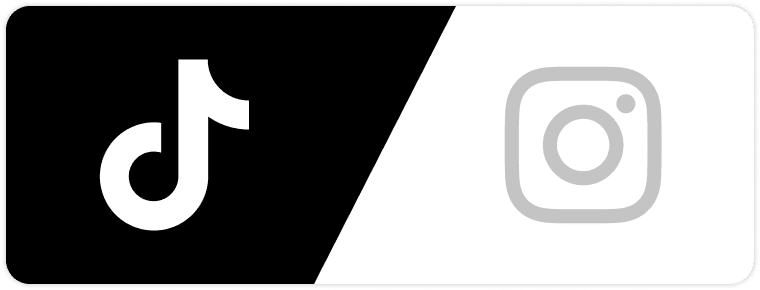With the advance of social media, we are getting used to having less privacy when it comes to events in our life. Now, everyone shares updates with the world about everything currently happening.
However, sometimes it’s natural to feel that you are sharing too much with everyone. To limit all that, you can choose who can view your updates, especially on Instagram – and you can do that by making your Instagram private.
So, thing is – how to make Instagram private? If you haven’t got a clue, don’t worry yet – we have compiled the ultimate guide to getting more privacy online, and all you need to do is keep scrolling!
How to Make Instagram Private Using the App

If you want to make your Instagram profile private and reinforce your privacy on social media, you will need to change the settings. Luckily, this is not difficult at all – and it only requires a couple of steps to complete.
Below, you will find how to make Instagram private – all you have to do is follow the step-by-step guide to do it! Note that you can change your settings to private using iOS, Windows, or Android phones, and for an extra layer of security, you might also consider using a Windows VPN to protect your online activity.
First, you will need to enter the app and log in if you aren’t logged in already. When the app opens the news feed, you will tap on your profile picture on the bottom bar – it’s located in the far right corner.
Then, when the app takes you to your profile, you will look for a hamburger-like icon. It should be located in the upper right corner – so when you see it, tap on that.
Then, you will be presented with more options – and you will choose Settings, which are on the top.
In Settings, you will tap on Privacy, as this is a matter of your privacy. Here, you will have plenty of options regarding your privacy, but the setting you are looking for is the top one.
Select Private profile – and when the icon turns blue, your profile is now private!
How to Make Instagram Private Using a Web Browser

If using your phone to change your privacy settings does not work for you, you can change your settings using a web browser. The steps are straightforward and shouldn’t take over a minute or two to complete.
To change your Instagram profile to private using a web browser, all you have to do is follow the steps below, and you should be done before you know it!
Looking for more Followers?
- Real & Engaging Followers
- Maximize Conversions
- Time Saving & Safe
First, you will go to Instagram.com, put in your log-in information (your username or e-mail and your password), and wait for the browser to take you to the home page.
Then, you will look for your profile icon in the top bar, located in the right corner.
Click on your profile, and in the options, look for Settings and click on that.
When the browser takes you to Settings, look for Privacy and Security on the left and click on that.
When you are taken to Privacy and Security, your first setting should be Account Privacy. Under Account Privacy, you will see a Private account – with an empty checkbox on the left. Click on the empty checkbox.
When you are done, on the bottom, it should say ‘Setting saved’ – and that’s it, your account is now private!
What Does It Mean to Have a Private Instagram?

With a private Instagram profile, you can limit who can look at your entire profile – your posts, your Stories, and the Highlights on your profile. Setting up a private profile might be the perfect way to go about it if you don’t want your profile to be open to the world.
With a private Instagram, someone who doesn’t follow you will only be able to see basic information on your profile. They will be able to see your profile icon, the number of posts, followers, and how many accounts you are following, along with your bio.
Under that, they will see a notification ‘This account is private’. So, only if they request to follow you and you accept them will they be able to see all of your posts and Reels.
If someone requests to follow you, you can see it in your Activities – in the heart-shaped icon on your home page. When you tap on the heart, you can see all the follow requests and decide who you will accept.
You will need to remember several important things about making your profile private. Whoever followed you before you changed the setting will still be able to see all of your posts. On the other hand, if you decide to make your profile public, all of your pending requests to follow will be automatically accepted!
Another important note is that various users on Instagram can still send you a DM even if they don’t follow you. It might appear in your message requests, though.
If you truly wish to make your profile and posts private, we advise you to check what you share on other social media platforms. People might e still be able to see your posts if you share them on Facebook – especially if your profile is public.
There is no option to hide your profile picture from non-followers. If you want to restrict one person from looking at your profile, you can simply block them even if you don’t follow them.
How to Block Someone?
Blocking someone is a part of protecting your privacy – and it’s not unusual nowadays. If someone is bothering you, or you don’t want a certain person to engage with you, you can block them.
Even if you don’t follow them, blocking them is fairly easy. Go to that person’s profile, and look for an icon with three vertically-aligned dots in the upper right corner.
Tap on the three dots, and more options will pop up. Choose Block.
A new window will pop up, and here you can choose ‘Block _________ and other accounts they may create’ or ‘Block _________’. Choose what fits your situation better and tap the blue Block button at the bottom.
Now, that person is blocked and can no longer interact with you in any way – unless you unblock them.
Can Others See My Posts if I Tag Users in Them?
Luckily, a private profile account is just that – it’s private. Whoever follows you can see your posts, as you already know.
Apart from these people, nobody can see your posts. Even if you add hashtags to your posts, these posts still pop up on the Explore page to people that don’t follow you.
There is no kind of posts you can add to your profile that will override your privacy settings. Your posts are completely protected by people you selected to follow you, and that’s it.
The only exception is when someone reposts your story to theirs after you tagged them. But, if they decide to repost it, you will be notified of it – so you can ask them to take it down if you aren’t comfortable with it.
Why Should You Make Your Profile Private?
The main reason why someone should have a private profile is if they are a minor. Instagram allows users over 13 to open an Instagram account, and you should be beside your child while they are opening their social media accounts.
Looking for more Followers?
- Real & Engaging Followers
- Maximize Conversions
- Time Saving & Safe
To protect your children from people lurking on them – advise them to open a private profile. Also, tell them they shouldn’t add any kind of private information in their bio such as the school they go to, the city or neighborhood they live in, or their birthday.
The same goes for you – if you post your family or private things, you should make sure you keep them private. You don’t want your future employer seeing your pictures when you went out, for example.
Having a private profile limits your interactions, but it’s a great way to start using Instagram if you are new to it. It also allows to pick your followers, rather than allowing anyone to start following you.
When you have a private profile, you can also remove followers if you don’t want them to follow you anymore. Even with a public profile, you can do that, but with a private profile, that person can no longer look at your profile.
Bottom Line
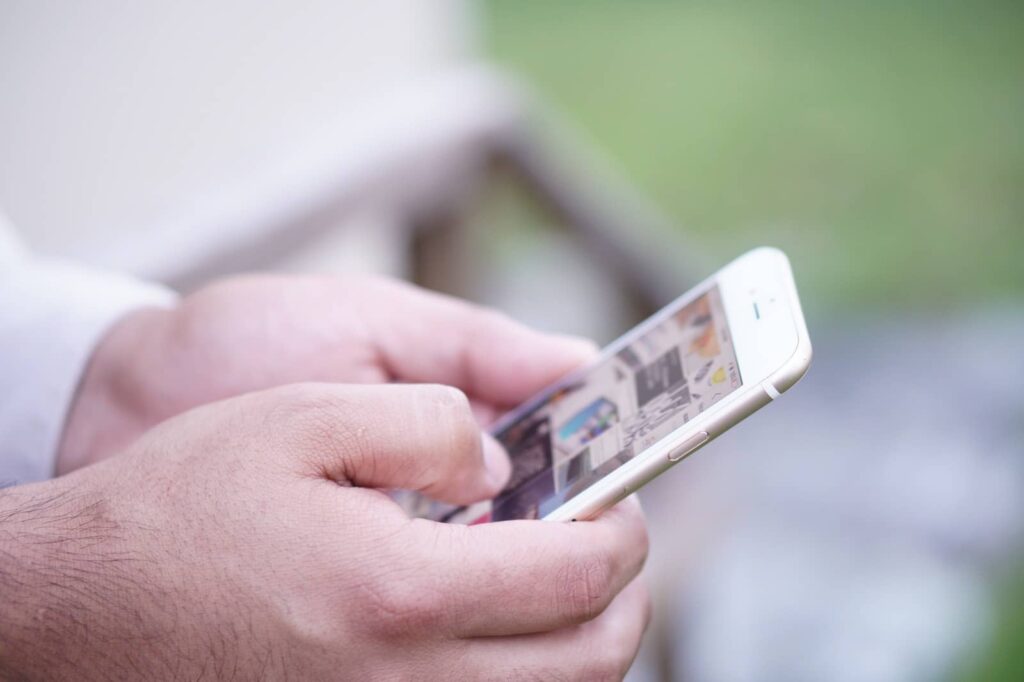
The bottom line is – it’s fairly easy to make your profile private. Even if you decide to use the mobile app or a web browser, it’s straightforward to change your privacy settings.
It only takes a minute or so, but it can help you take back your private information and your posts. If you like to share a lot of meaningful moments from your life with your friends, it’s easy to feel uncomfortable knowing everyone can see it.
Limiting who views your profile allows you to hand-pick your followers and feel less exposed in the world of social media. Go through our article once again and quickly change your privacy settings on Instagram!
Author
-
Dejan Kvrgic wears multiple hats at Flock Social as the SEO Strategist and Content Manager. With years of experience and a proven track record in elevating brands in the social media sphere, he’s the go-to for anything related to digital visibility. When he’s not busy strategizing or creating expert content, he’s either in the sky with his drones or on Instagram, appreciating artisanal coffee.
View all posts