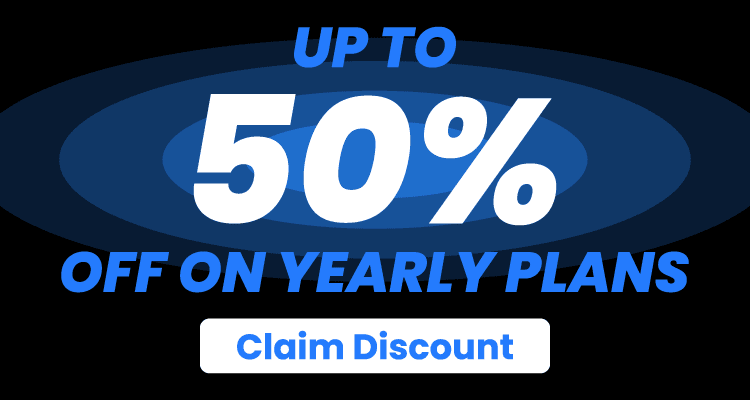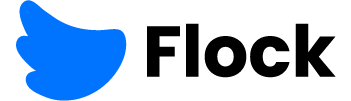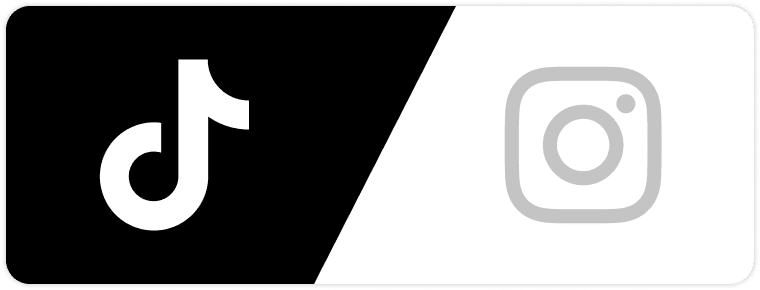The European Accessibility Act (EAA) came into effect on 28 June 2025. It mandates that all digital products and services—emails included—be usable by everyone. Even by people with disabilities. EAA affects any business that serves customers based in the EU.
Litmus says that for email marketers, it means an email’s content should be understandable to everyone, regardless of their physical, sensory, and cognitive abilities.
Not just that, the functionality of emails should also be accessible.
Everyone should be able to use all the interactive parts of your content. Whether someone’s using a mouse, keyboard, voice commands, or a screen reader.
Paul Airy, an Accessibility and usability consultant, told Stripo that email accessibility is important because your email recipients are real people who have opted in. That makes the brand, the sender, accountable for ensuring that recipients can read, listen, and interact with their emails.
So, what happens when you add interactive email design into the mix?
Whether a fully accessible interactive email is possible is still up for debate. It depends on the type of interaction, the email client, and the assistive tech being used.
This blog doesn’t promise a magic pill for perfect accessibility in interactive emails. Because it’s tough for an interactive email to meet all the Web Content Accessibility Guidelines (WCAG) requirements needed to be EAA compliant. What it does offer is a practical guide to avoiding the most common mistakes and designing emails that are as accessible as possible, without killing the interactive experience.
3 Mistakes That Make Your Interactive Email Designs Inaccessible
Too many marketers miss basic accessibility problems when they’re designing interactive email templates, which ends up shutting out a big chunk of their audience.
Mistake #1: Creating Keyboard Traps
One of the biggest risks in interactive email design is the keyboard trap. It’s when a user can tab into an interactive email element, like an accordion, tab, or image carousel, but can’t tab out of it. In some cases, they can’t interact with the content inside it.
WCAG 2.1.2 says that people need to be able to use interactive elements with just their keyboard. Tabbing through, hitting Enter or Space, using arrow keys, whatever it is, it should be with the keyboard without getting “trapped” anywhere.
I’ve come across interactive email designs where the tab order is all over the place—or worse, there’s no clear way to move ahead. It’s an ordeal for people using screen readers or navigating with keyboard shortcuts, mainly those with motor impairments.
How to Fix It
- Skip the fancy <div> tricks. For a clickable element, use a proper <button>.
- Support keyboard navigation. Make sure all interactions can be triggered using the Enter, Space, or arrow keys.
- When you test your email (and you absolutely should), try using just your keyboard to get around. The focus should follow a clear, logical path—top to bottom, left to right. Basically, just like someone would read it.
- While tabbing forward, there should be a visual indicator. Something like a visible outline or highlight, that shows where your focus is on the screen.
- If it’s not obvious what something does just by looking at it, add an ARIA label so screen readers can fill in the gaps.
What does that mean?
For example, icon-only buttons, custom sliders, or interactive widgets don’t have any visible text. Their icons seem obvious to the sighted. But a screen reader just announces them as “button” with no context. Use an aria-label to give that element a hidden text description that screen readers can read. That way, users know what the button does.
Mistake #2: Skipping Clear Info and Relationships
One of the biggest problems we see in interactive email designs is when designers don’t give screen readers and other assistive tools enough information to figure out the function of each element and how it fits into the rest of the content.
It’s easy for people to get confused when buttons aren’t clearly labeled or when it’s unclear how one part of the email relates to another. That’s exactly what WCAG 1.3.1, about Info and Relationships, is meant to prevent.
What’s the issue?
Many email clients don’t support ARIA roles or aria-label attributes. So, even if everything is right by web standards, that label may not be announced at all in email, mainly in mobile clients like iOS Mail.
In real-world testing, image sprites and ARIA-labeled controls consistently failed to work as expected in screen readers. What did work? Plain images with meaningful alt text. Yes—old-school HTML wins here.
Take this example: rather than throwing together a sprite or icon and slapping an aria-label on it, just use a real image with clear alt text like “Close menu” or “Open submenu.”
And here’s another thing that trips people up all the time—stuffing important content into CSS pseudo-elements like :before or :after where screen readers can’t even see it.
How to Fix It
- Use alt text on functional images, not aria-labels. More so, menu icons or close buttons.
- Substitute icons or pseudo-elements with real HTML content that is readable by assistive tools.
- Make sure any content that appears when people click or interact with something is actually built into your HTML code, not just created on the fly with CSS tricks.
- Put interactive content directly in your HTML code rather than generating it with CSS—if someone needs to read it, it has to actually exist in the markup.
Mistake #3: Triggering Surprises Without Warning
Interactive email designs sometimes do things users don’t expect—like opening a dropdown the moment someone tabs onto it, or launching new content just because a radio button was selected. They seem like small UX details, but are major accessibility red flags.
This breaks two critical WCAG guidelines:
- SC 3.2.1 (On Focus): Content should not change just because an element gains focus.
- SC 3.2.2 (On Input): If a user input triggers a change, it must be expected or clearly explained beforehand.
These are Level A criteria. Meaning, if your interactive email layout fails here, it’s a baseline accessibility violation.
Such unpredictable interactive behavior stumbles keyboard-only and screen reader users. Imagine navigating with Tab and suddenly having a menu open or content shift without warning—it’s disorienting and easy to lose your place.
How to Fix It
- Avoid auto-expanding elements on hover or focus. Use click, Enter, or Space to trigger actions, and nothing else.
- Don’t surprise users with content changes after input. Give them a heads-up by adding clear instructions.
- Stick with semantic HTML (like <button> and <input>). They’re predictive and are familiar with assistive technologies.
- Follow ARIA Authoring Practices. It outlines expected behaviors and keyboard interactions for common UI patterns. And use it to design interactive elements that behave in ways users expect.
Wrapping Up
If there’s one truth that came through all the research, it’s this: interactive email design and accessibility don’t naturally play well together. They live in tension.
And that’s exactly why accessibility must lead the way.
Does that mean you have to give up on creativity or interactivity?
Absolutely not.
But internalize these practices—avoiding keyboard traps, using semantic HTML, providing clear labels, and making sure all your content is readable by assistive technology. These small changes compound into more inclusive emails.
Perfect accessibility in interactive emails may not be possible across all clients. But getting closer is totally doable.