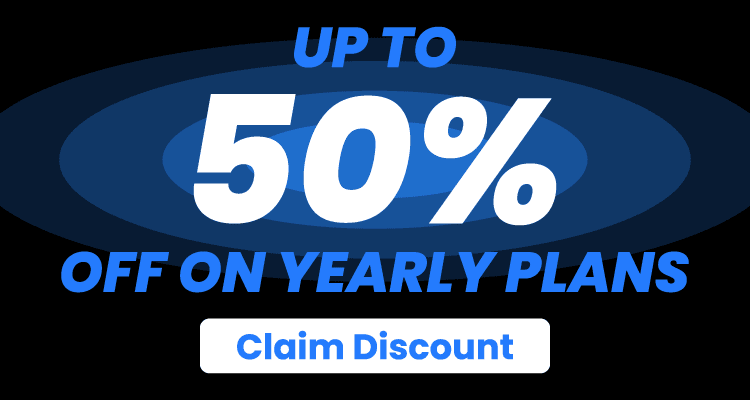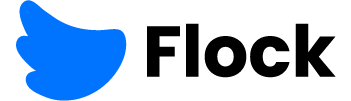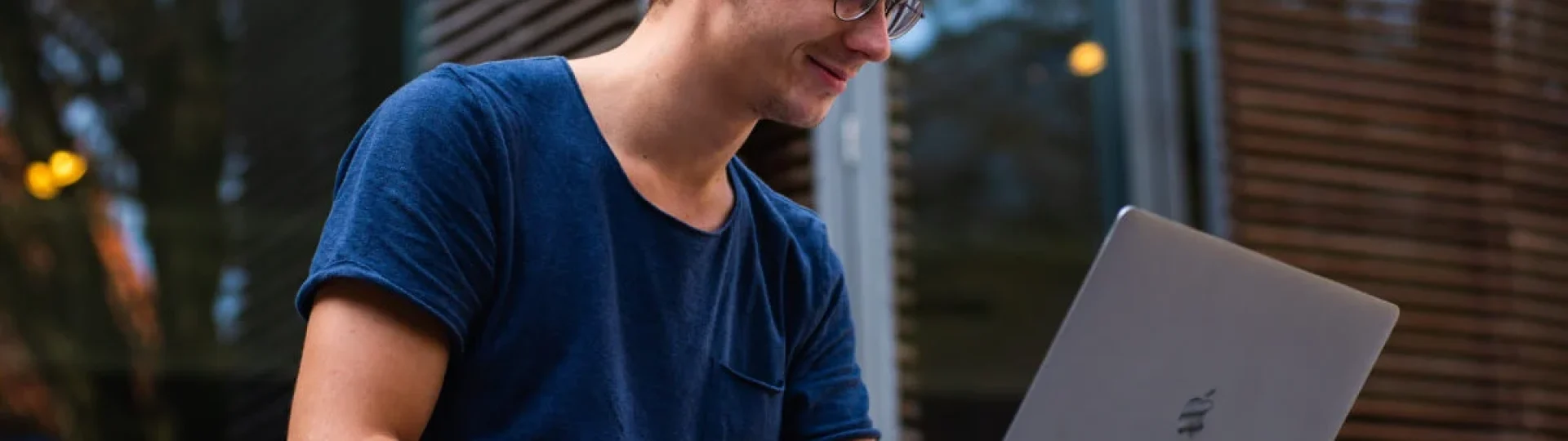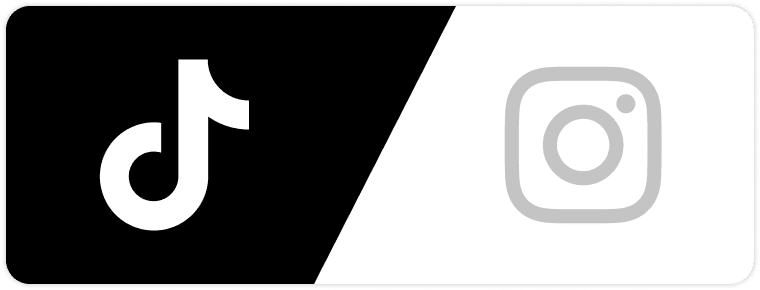Mac users are no strangers to well-designed, efficient software that just works. But when it comes to editing PDFs—arguably one of the most common file formats in business and creative work—many still rely on patchwork solutions, clunky online tools, or expensive software that barely justifies its cost.
PDFs are everywhere: contracts, brochures, downloadable guides, invoices, media kits, user manuals, resumes, checklists—you name it. And whether you’re a marketer, entrepreneur, designer, or freelancer, chances are you interact with them regularly. But needing to quickly update, customize, or polish a PDF shouldn’t require a full software engineering degree or monthly Adobe subscription.
In this article, we’ll break down what you really need in a modern PDF editor for Mac, how to avoid common productivity pitfalls, and what features to prioritize so you can elevate your workflow with confidence.
What Makes a Great PDF Editor?
To define a good PDF editor, it’s helpful to ask: What do I actually need to do with a PDF? Depending on your industry or use case, it could range from basic tweaks to advanced formatting. Here are the core features most Mac users should expect:
1. Seamless Text & Image Editing
The ability to click into a PDF, edit text, swap out visuals, and format pages without disturbing the layout is a must. Whether you’re correcting typos, updating branding, or replacing an outdated chart, ease of use is critical. A good editor will allow you to edit as fluidly as in a Word doc—with layout preservation baked in.
2. Merge, Split, and Rearrange Pages
No more cobbling together screenshots or hopping between tools just to combine multiple pages. You should be able to:
- Merge multiple PDFs into one
- Split large documents
- Reorder or remove pages with a simple drag-and-drop
This is especially useful for creating digital portfolios, proposals, or assembling resources to share with clients or collaborators.
3. Annotate, Highlight & Comment
If you’re part of a team or reviewing documents, built-in annotation tools are essential. Think highlighting, sticky notes, text boxes, and drawing tools. These features turn your PDF into a living document—ideal for feedback, revisions, and collaboration.
4. Fillable Forms & Signatures
Digital paperwork is a fact of life, and being able to fill out forms or insert a signature within seconds saves time and reduces friction. Many of the best tools allow you to save reusable e-signatures and support form creation from scratch.
5. Compression and File Optimization
PDFs can get heavy—especially when they include images, illustrations, or branding elements. A top-tier PDF editor will offer compression tools that reduce file size without compromising on quality. This is a lifesaver for email attachments, online submissions, and web-optimized downloads.
6. Export Flexibility
You may need to turn a PDF into a Word doc, PowerPoint slide deck, image set, or HTML file. The ability to export in multiple formats is essential for repurposing content across platforms.
7. Security & Permissions
In a professional context, your documents may contain confidential or proprietary information. A good PDF editor should allow you to:
- Password-protect your files
- Restrict editing or printing access
- Add watermarks to protect content
These features are especially relevant for business owners, legal teams, educators, and consultants who handle sensitive data.
If you’re looking for an all-in-one solution that checks all these boxes and is tailored specifically for macOS, best PDF editors for Mac highlights top-rated tools that offer robust functionality, user-friendly design, and compatibility with Apple’s ecosystem. From simple edits to professional-level formatting, the tools listed make PDF work feel frictionless and fast—without breaking the bank.
Why Mac Users Have Unique Needs
macOS users tend to expect more from their software—clean design, intuitive interfaces, and seamless integration with other Apple tools. That’s why many Windows-native PDF editors often fall flat when ported over to Mac.
When choosing a PDF editor, it should:
- Support macOS gestures and shortcuts
- Integrate well with Finder, Preview, and iCloud
- Have a visually consistent interface
- Be optimized for Apple Silicon (M1/M2 chips) for speed and efficiency
Mac users deserve software that doesn’t feel like a clunky add-on. Whether you’re exporting PDFs from Pages, organizing content with Finder tags, or dragging documents between apps using Stage Manager, the best PDF editors should feel like an extension of the macOS experience—not a workaround.
Real-World Use Cases
Let’s look at a few ways professionals use PDF editors in real life:
- Marketers editing media kits, lead magnets, and sales decks before publishing or sharing on social.
- Freelancers adjusting invoice templates or adding new portfolio samples on the fly.
- Educators annotating lesson plans or digitizing worksheets for student access.
- Legal professionals filling out contracts, redlining clauses, and sending signed agreements quickly.
- HR teams distributing and collecting digital onboarding paperwork with editable fields.
Each of these cases requires precision, reliability, and speed—qualities that the best Mac-based PDF editors deliver.
Final Thoughts
A powerful, user-friendly PDF editor is no longer a luxury for Mac users—it’s a necessity. With the increasing demand for polished content, faster turnarounds, and remote collaboration, having the right tools can save hours each week and reduce friction in your workflow.
Whether you’re refining a proposal, compressing a portfolio, or adding interactive forms to your documents, a trusted editor lets you do it all—right from your Mac.
Invest in tools that keep up with your creativity and your career.
Let your PDFs be as clean, sharp, and high-performing as your content deserves