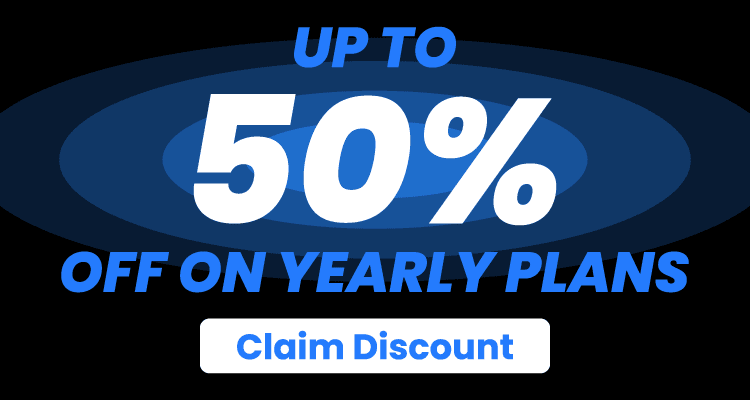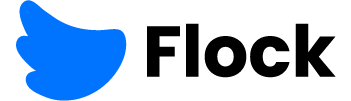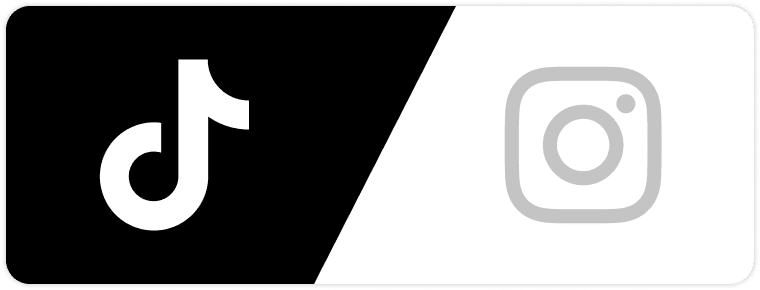Although Snapchat was the first to introduce posts that would delete themselves after 24 hours, it wasn’t until Instagram “appropriated” this feature that it really blew up.
With more than 500 million Instagram users worldwide, this feature is one of the main tools for influencers and brands to engage with their audiences.
Stories are perfect for posting announcements, short updates, or just keeping your followers engaged with bite-sized content.
Although it takes a bit of effort to craft the perfect Instagram story, the reward is well worth it. You’ll get increased engagement and a stronger connection to your audience.
In this article, we’ll go over everything you need to know on how to edit Instagram stories. We’ll start with some basics, such as adding hashtags and links, to some more advanced stuff, like adding special effects.
How To Edit An Instagram Story Before Posting

So, before getting to the advanced stuff, a short class on basics. Instagram stories have come a long way from their introduction in 2016. Today, you can add stuff like geolocation, hashtags, stickers, music, gifs, and more.
Before we get any deeper into showing you how to edit Instagram stories, you need to be aware that you can’t use this feature on the web app version. You need an Android or iPhone and use the Instagram app.
With that out of the way, let’s start with how you can add hashtags and move on from there.
Adding Hashtags So The Story Is More Visible
Ever since Twitter introduced hashtags all the way back in 2007, they’ve become an integral part of the Internet. They’re a combination of words, letters, and numbers you add after the # (hashtag) symbol.
Hashtags are perfect for categorizing your posts so users who may not be following your Instagram account might stumble upon your content.
Before adding a hashtag to your Story, we recommend you do a little bit of research. Just type the hashtag you want to use in Instagram’s search and see how many posts are using it. And if the hashtag appears in your suggestions, that’s a pretty good suggestion that it’s relevant or popular.
Adding hashtags to your Instagram stories is as simple as apple pie.
- Fire up the Instagram app and swipe right to get into the Story feature once it loads.
- Next, add a photo or video you want to add to your IG story.
- Once the photo has loaded, tap on the sticker icon.

- Next, find the hashtag sticker and tap on it.
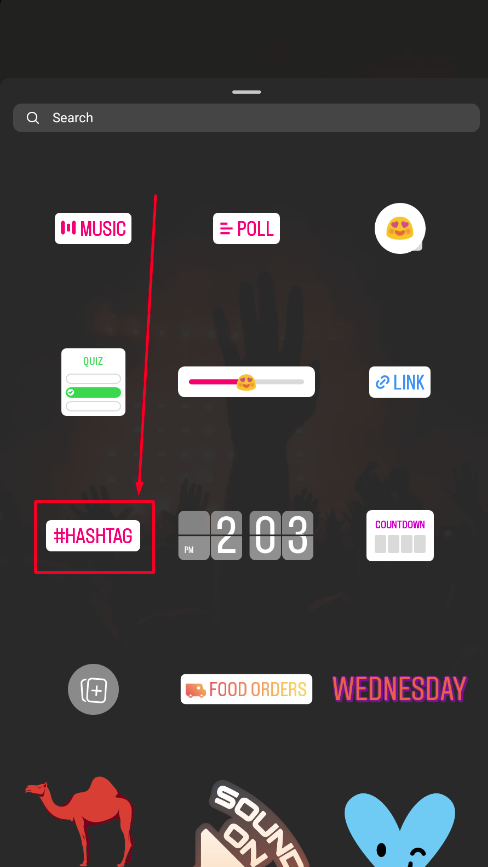
- Once you tap the hashtag sticker, it will appear on your photo/video. All that’s left is to type the hashtag you want to add.

- You can also tap on the sticker to change its appearance to best suit your Story.
And that’s it; you’ve successfully added a hashtag to your Story. We hope it gets you the reach you need.
Adding Polls, Quizzes, And Questions To Increase Engagement
Questions, polls, and quizzes are ideal for connecting to your audience. Questions are especially useful if you want to engage with your audience on a more personal level.
Adding these story features is pretty simple. Here’s how you can do it:
- First, open the story menu, then the sticker menu, and choose what you want to add – a question, quiz, or a poll.
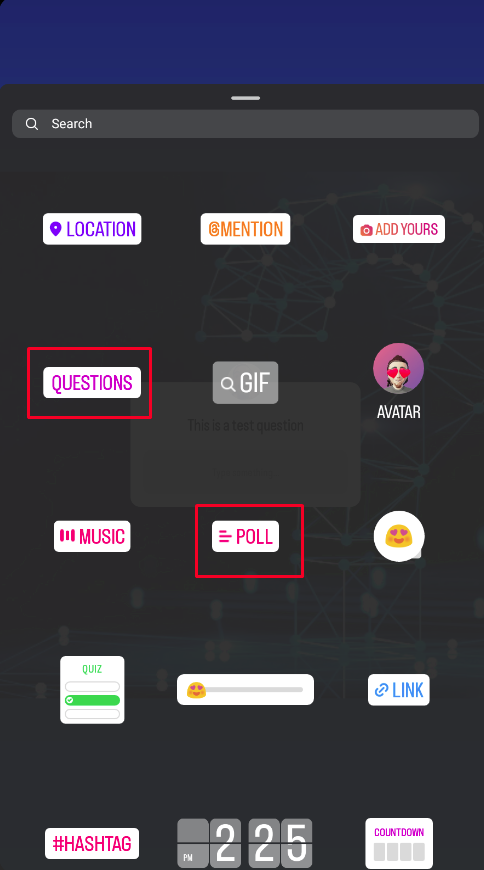
- As is the case with all stickers, once you tap on it, it will appear in the Story so you can edit it.
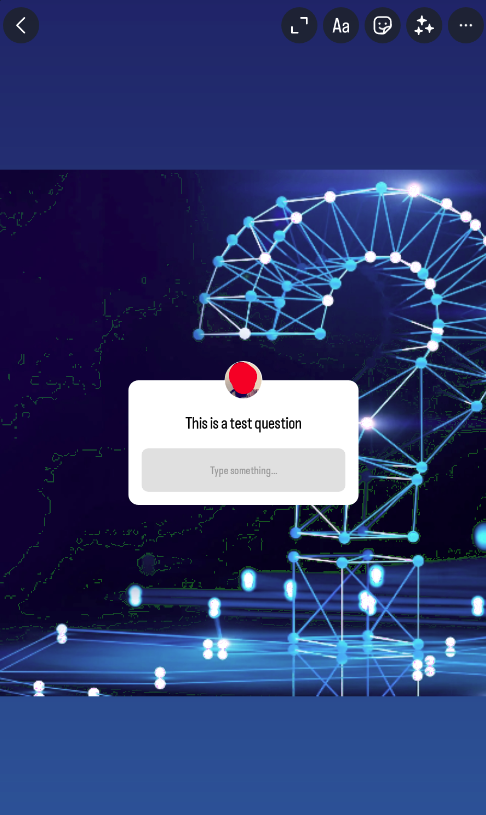
- For the purposes of this tutorial, we’ve gone with a question. Editing polls and quizzes is nearly identical to editing questions.
- Once you’re done editing, tap on the little arrow in the lower right corner, and you’re done!
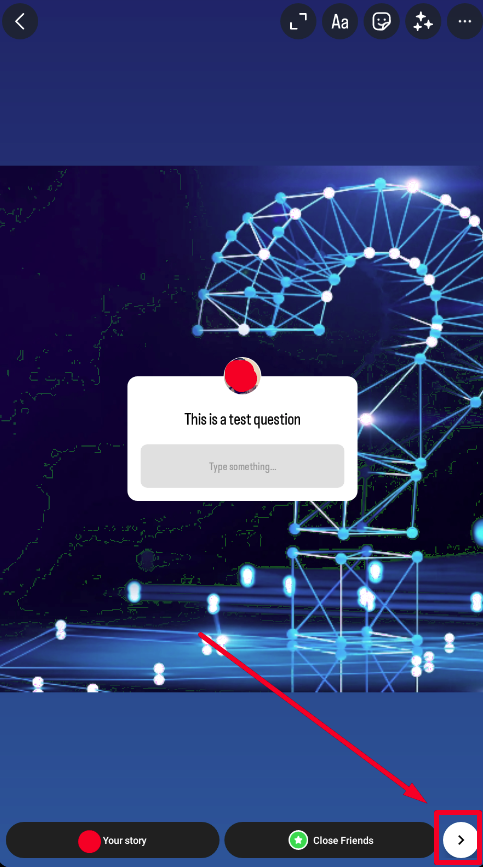
Adding Location Stickers
If you have a brick-and-mortar business, adding a location sticker is perfect for letting your followers know where you’re located.
On top of that, this feature is super-helpful for defining the geographical area of interest for your audience and customers.
For instance, if you’re a clothes brand that mostly works with folks from New York, adding a location sticker will help with targeting your audience more precisely.
Adding a location sticker is pretty simple. Here’s how you can do it:
- Open the story menu and tap the sticker button in the upper right-hand corner.

- The sticker menu will slide up. All you have to do now is tap on the location sticker.
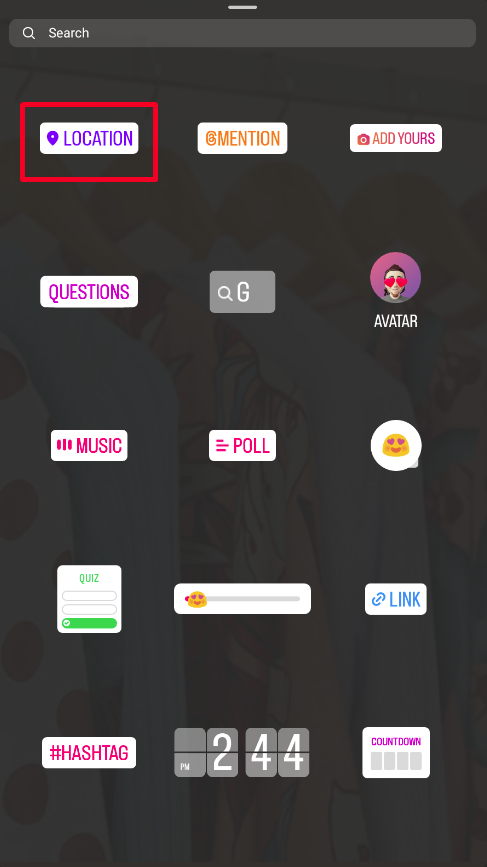
- You’ll be taken to the location menu when you tap on the location sticker. Type in the location you want to have on the sticker, and then tap on the location that pops up.
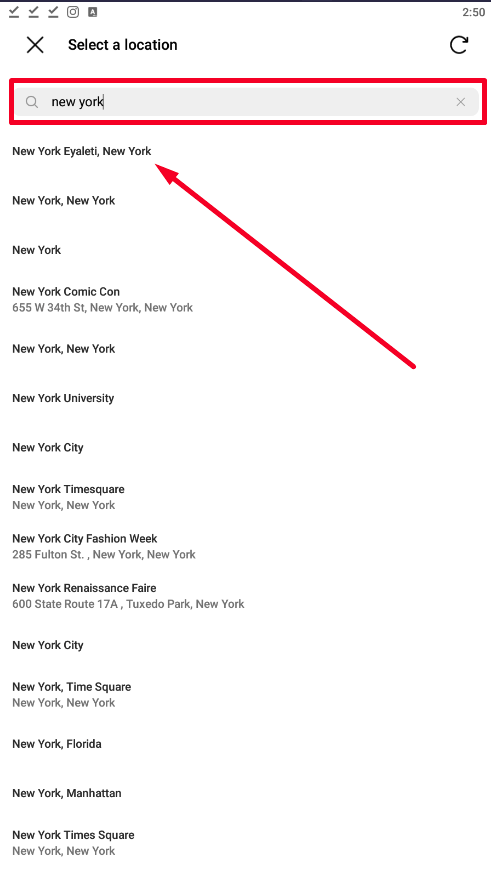
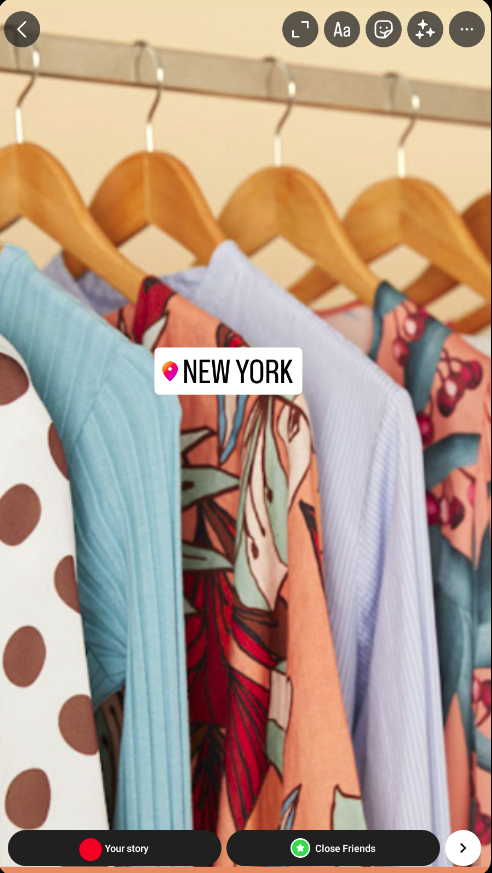
And voila, you’ve just added a location to your Story!
Adding Links To Your Website
If you have a digital business or want to promote stuff you have that’s not on Instagram – the best way to do that is with a link sticker.
The best thing about this feature is that you can customize the sticker text however you want. It doesn’t have to be an ugly URL.
Here’s how you can do this:
- Fire up your Instagram app and go to the story menu.
- Add a pic or a video, and then click on the sticker button in the top right corner.
- Next, find the link sticker and tap on it.
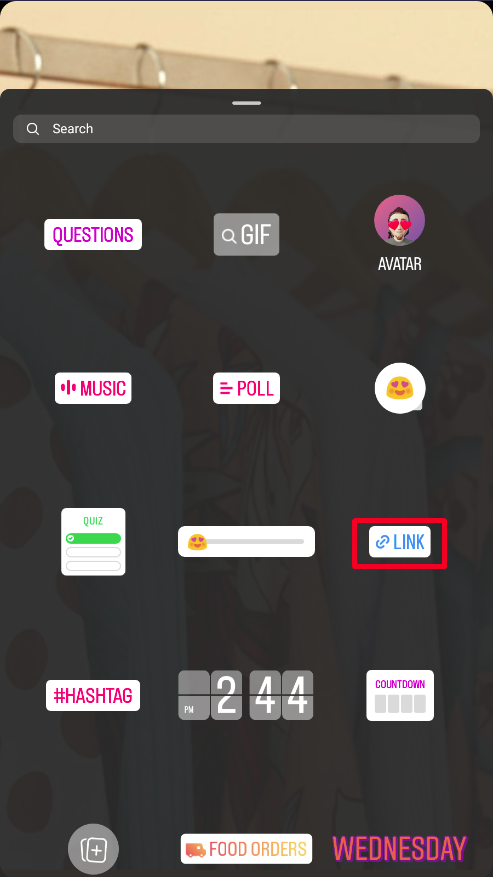
- A new menu will appear where you can insert the URL and customize the sticker text.
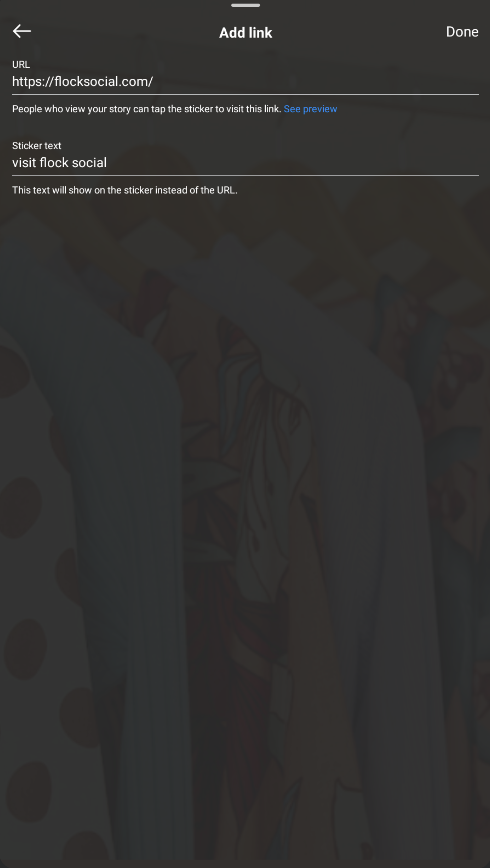
- Once you’re done customizing the sticker, tap on the Done button in the upper right corner, and you’re done.

Tips On Creating Eyecatching Video Stories
Another way you can increase engagement and interest in your Instagram profile is with video stories.
Here’s a couple of tips that will make your Story stand out:
- Make sure to shoot in a vertical format. There’s tons of data showing that most successful stories are shot in vertical format.
- If you’re going to use more professional equipment for filming, make sure to set the aspect ratio to 9:16 in editing.
- Keep it short and sweet. The max video length for Instagram stories is 60 seconds. Don’t go over it; if you post a multi-video story, most people will skip it after the first video.
And speaking of creating eye-catching content, join our team. Flock Social will connect you with a real, authentic, engaging audience and help you create a long-lasting relationship!
Can I Edit My Instagram Story After Posting?

Picture this: you’ve just posted a couple of IG stories, but you messed up and made a typo on one of them. We’re pretty sure this happened to everyone at least once. So what can you do now? Is there a way to edit an Instagram story after posting?
We’ve got some mediocre news – you can make changes, but you can edit the Story directly. You’ll still have to redo the Story if you messed up.
Here’s how you can edit a story after posting it:
- First, open the Story you want to edit.
- Next, tap on the three vertical dots in the lower right corner.

- This will open the Story options menu. Next, tap on the story settings option.
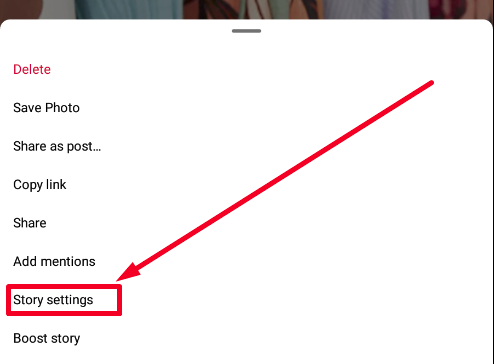
- The story settings menu allows you to tweak who can see your Story, as well as who can reply to it or who can share it. If you don’t want to delete the Story, we recommend you set it so only people who follow you can see it. You can also disable sharing.
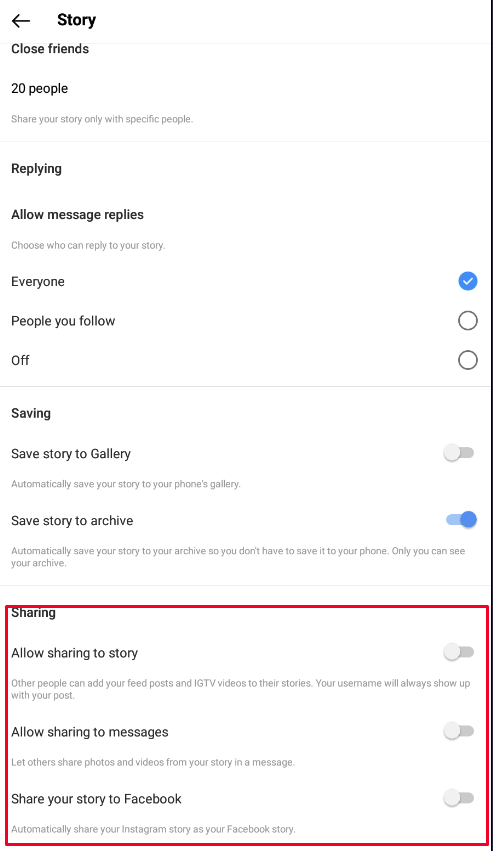
Can I Edit My Story Highlights?

We all have a couple of IG stories we don’t want ever to disappear. That’s why Instagram came up with the Story highlights feature.
You can add a story to your story highlights by tapping the Highlights button in the story menu.
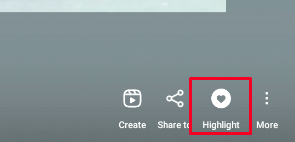
You can see all your story highlights on your profile page right above your posts and below your bio.
You can also create a new highlight and add multiple stories simultaneously. Here’s how:
- Go to your Instagram profile
- You’ll see a +New button in the highlight row. Tap it.
- Next, you can select the stories you want to add to the highlight.
- Once you’re done, tap on the Next button.
- Give your new Story, highlight a name, and tap done.
Don’t forget, story highlights stay up even after they disappear. Of course, you’ll be able to delete them later by going through your highlights, tapping the More button in the lower right corner, and choosing the Delete option.
What’s The Best Time To Post Instagram Stories?

Although it would be awesome if there were some magical time when everyone is on IG browsing stories – the reality is quite different.
The best time to post stories depends on a couple of factors:
- Your time zone – do some legwork and find out your audience’s location, age, and gender and when they are most active on IG. You can get all these insights if you have a business account.
- See what your competition is doing – why bother experimenting when someone has done all the legwork for you? See what your competition is doing and what brings them success, and try to emulate it. Now, don’t straight up copy your competition because that can spell trouble. Instead, you can replicate their posting schedule.
- Post a story only when you’re completely happy with it – quantity over quality approach rarely works on IG. This is why it’s imperative you take your time when creating posts and stories. And only once you’re completely satisfied with the post should you actually post it on IG.
How Many Instagram Stories Can I Post?
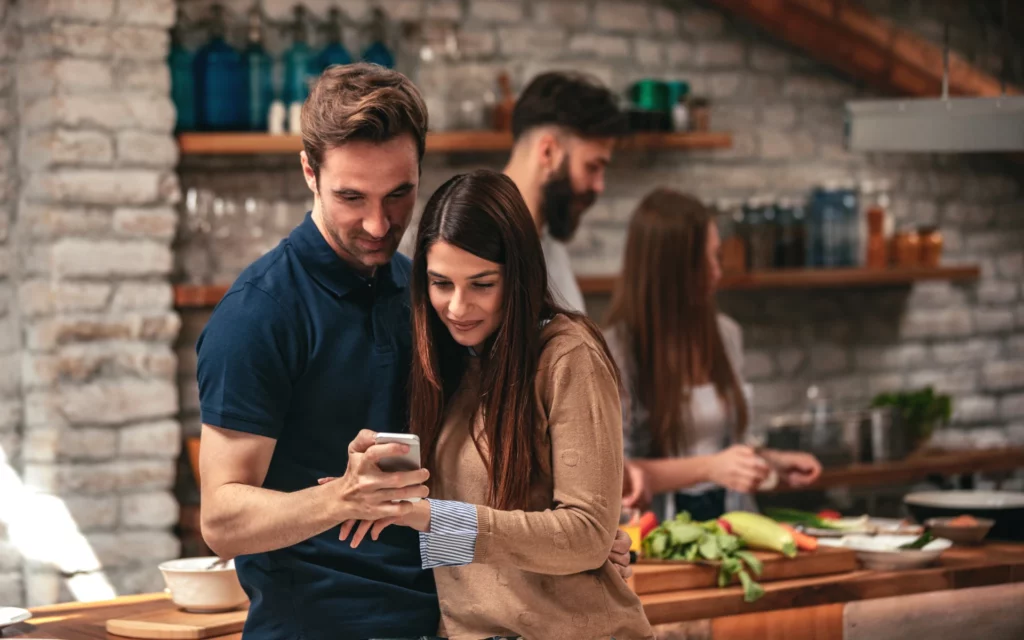
Although there isn’t a hard cap on the number of stories you can post on Instagram, that doesn’t mean you should post a new story every minute. People will start avoiding your account if you post too much.
From our experience, we’ve figured out the max number of stories you should post on your IG is 7. Anything over that, and people will just swipe right and avoid your account like it’s the bubonic plague.
Of course, you can tweak this number later as you’re monitoring your story engagement.
Speaking of monitoring, did you know Instagram has story insights? You need a business account to get access to it, but that’s easy to do.
Let’s delve a bit deeper into Story Insights.
Monitoring Instagram Story Success

If you want to improve the engagement your account receives, you need to keep a close eye on how well your stories are doing.
Luckily, Instagram introduced the story activity feature a couple of years back. It’s only available to business accounts, which is a bit of a bummer, but we don’t see how personal accounts will benefit from this feature.
To open the Story Activity tab, open your Story and tap on the Activity button in the lower left corner of the screen.
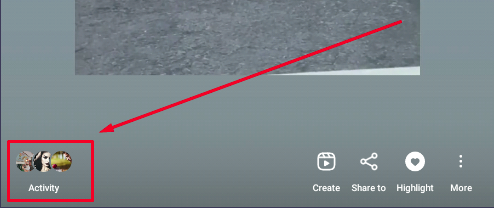
The activity log is full of nifty information, such as the number of accounts reached, how many people engaged with the Story, and even how many people visited your profile from the Story.
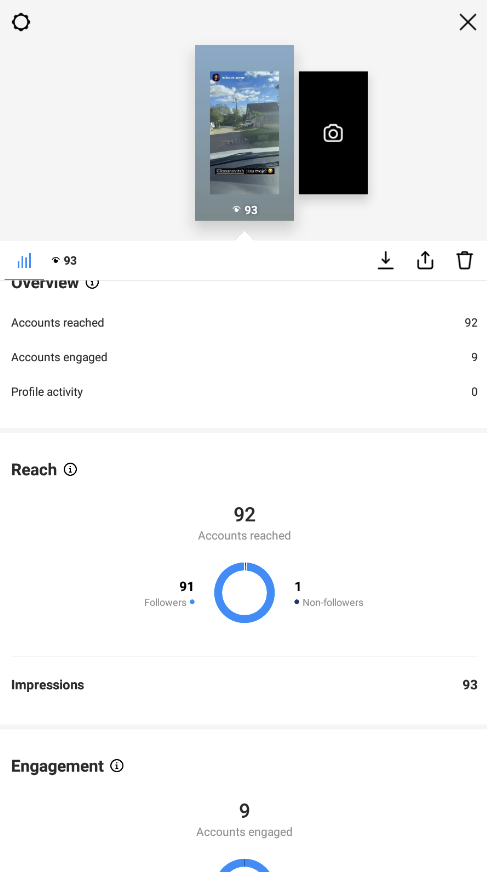
There is also tons of other info in there, but we won’t get too deep into it. We’ll save that for another blog post.
Conclusion
As you can see, editing Instagram stories is a piece of cake. The folks at Meta made sure everything was as simple to use as possible.
We hope this post cleared any confusion about this integral feature and helped you get more engagement and reach.
And if you’re looking to get your IG account to the next level, you can always check out our service by signing up today!