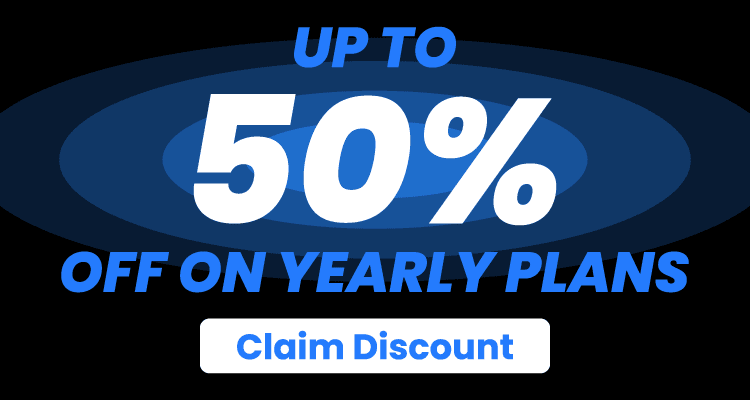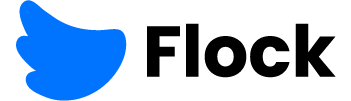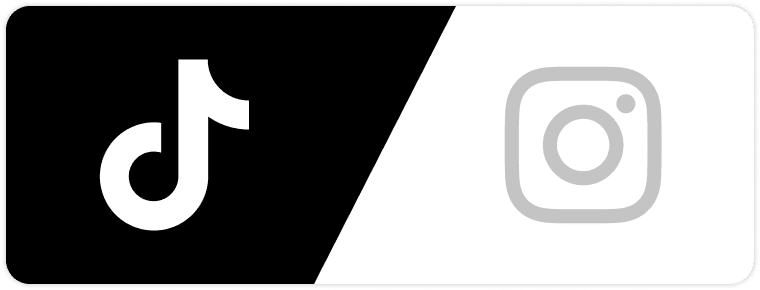Hey there, Instagram enthusiast!
If you’re here, you’ve probably put some serious effort into your Instagram presence. As you should – a picture can speak volumes. But what if that perfect shot doesn’t quite snugly fit Instagram’s frame?
No sweat, we’ve got your back.
It’s time to dive deep into the details of how to make pictures fit on Instagram.
We’ve got everything you need here – tips, tricks, and tools to help you resize, format, and strategically crop your images so your feed tells an epic story in an Instagram post.
Ready? Let’s go.
Looking for more Followers?
- Real & Engaging Followers
- Maximize Conversions
- Time Saving & Safe
Understanding Instagram’s Image Ratios

When it comes to image sizing on Instagram, the aspect ratio is a big deal.
Note: Aspect ratio is just a fancy way of saying the width-to-height proportion of an image.
But here’s the kicker – different aspect ratios create different vibes and decide how much of your masterpiece gets that screen time.
Here are the 3 main aspect ratios that the Instagram platform supports:
The Classic Square (1:1)
Remember when you could only post images on Instagram that were squared? That iconic 1:1 ratio has become synonymous with the platform.
It’s still a popular choice for its simplicity and ability to create a cohesive grid. When you upload square images, you adhere to Instagram’s crop feature, ensuring your whole picture is visible without cropping it awkwardly.
Landscape Mode (16:9 and 4:5)
Got a killer landscape shot? You’re in for a treat! Landscape photos give you that wide-angle view, perfect for showing off breathtaking panoramas or your entire squad.
Two common ratios to remember here are the 16:9, like what you see in movies and TV, and the 4:5, a bit taller and closer to square.
Choosing landscape mode for your Instagram posts will create a dramatic and immersive effect, but here’s the trade-off: it’ll grab less vertical screen space, so you’ll get less instant visual impact.
Also, when posting landscape images, you may need to manually resize or crop them to fit within Instagram image guidelines.
Portrait Mode (4:5)
For those stunning vertical shots, portrait mode is your go-to. The 4:5 ratio brings a dash of elegance and drama to portrait shots, fashion photos, and anything that benefits from a taller frame.
To get those portrait photos ready for Instagram without cropping, think about using photo editing tools or some nifty third-party apps.
Tools to Resize and Format for Instagram

Now that you’ve got the basics down, let’s equip you with the tools you need for formatting and resizing images for Instagram. These gems are your partners in crime when it comes to keeping your photos looking top-notch.
In-App Editing Features
Instagram comes with its own editing toolkit, including cropping and filters, so you can tweak your Insta posts without leaving the app.
Here’s how to resize images in Instagram on both your Android and iPhone:
- Open Instagram and log in. Now, upload a photo or take a new one.
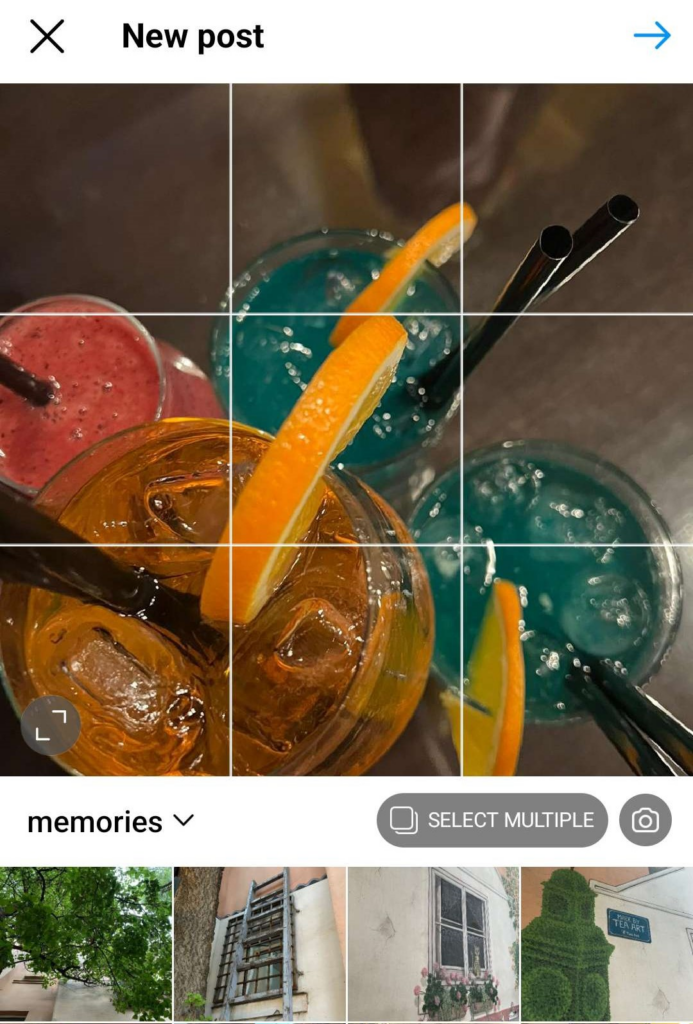
- Click on the arrow in the top right corner once you’re sure about the photo.
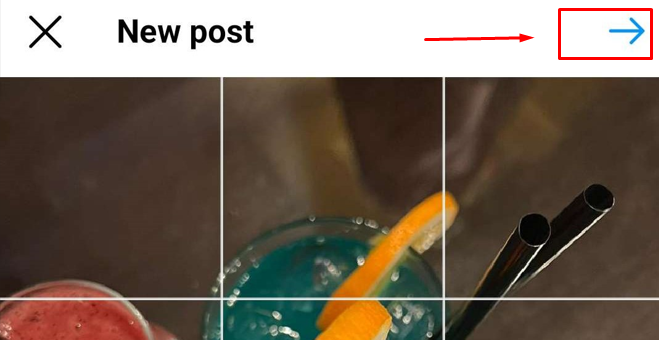
- Click ‘Edit‘, and then choose ‘Adjust.’
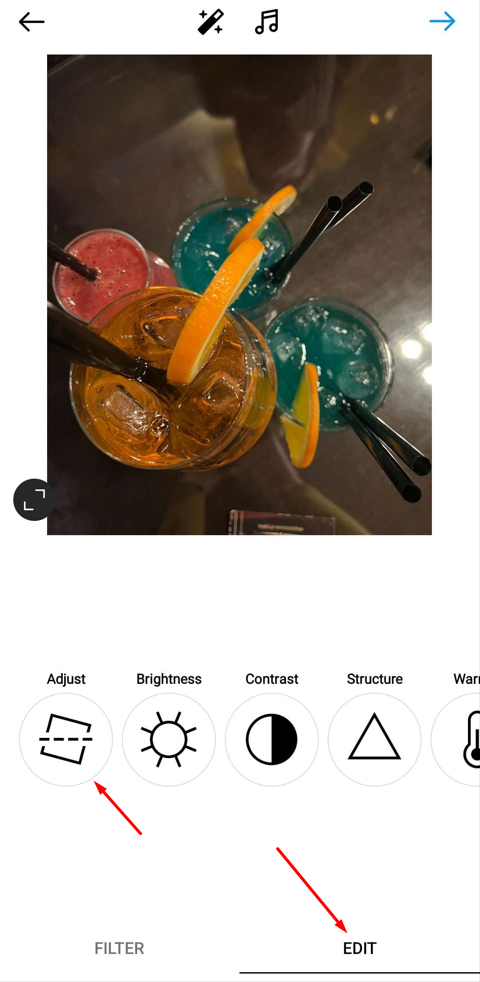
- Explore your options – move around the photo, crop it until it’s perfect.
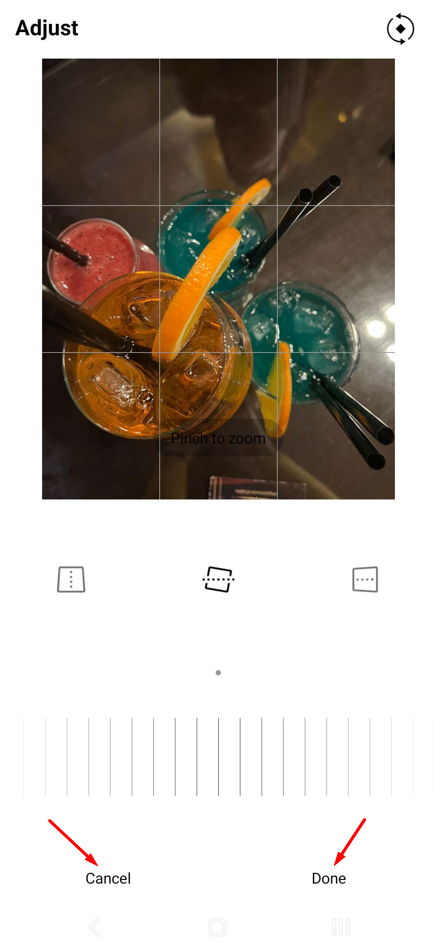
- If you’re happy, tap ‘Done‘ to save your changes. If not, hit ‘Cancel‘ to start over.
Don’t forget – you can also adjust your image’s orientation using the rotate and flip icons.
Third-Party Apps and Software
Instagram’s built-in editing tools are useful, but for more advanced editing, consider third-party apps and software. Here are some of them that are available on both Google Play Store and Apple App Store:
Snapseed:
This is a powerful photo editing tool offering a wide range of features, including an ‘Expand’ tool that resizes images without cropping. Snapseed also has various other tools like Crop, Rotate, Perspective, White Balance, Healing, Brush, Selective, and more for comprehensive image adjustments.
PhotoDirector:
This a free online Photoshop editor that comes with an easy-to-use crop tool and preset aspect ratios for social media, including Instagram and Facebook. It offers stickers, filters, frames, professional effects, and even AI-powered object removal and background changing.
Photo Crop:
Photo Crop is an easy-to-use app for basic editing tasks like cropping, resizing, flipping, rotating, compressing, and converting images. It includes social media templates for correct aspect ratios on platforms like Facebook, Instagram, and YouTube, along with editing tools like zoom, blur, overlay, stickers, text, and background adjustment.
Photo Crop is ideal for beginners looking for straightforward editing options.
Looking for more Followers?
- Real & Engaging Followers
- Maximize Conversions
- Time Saving & Safe
Web-Based Platforms for Image Optimization
If you prefer working on a bigger canvas, there are some web-based platforms that specialize in optimizing images for social media. Here are a few:
Canva:
Canva is a web-based platform that lets you create stunning graphics and designs online. It offers a Magic Resize feature that lets you easily resize images for different social media platforms with one click. You can also customize dimensions for Instagram Stories, Posts, or Reels and add text, icons, filters, and more.
PicResize:
When it comes to resizing and cropping images online, PicResize has your back. It can handle images up to a whopping 100 MB in size and supports various formats (JPEG, PNG, BMP, GIF, and TIFF). It lets you choose preset aspect ratios or specify custom dimensions. Basic editing options like rotation, flipping, and adding borders are available.
ImageOptim:
This is a web-based tool for compressing and optimizing images for the web. It reduces file sizes significantly without compromising quality, supporting different image aspect ratios.
Tips for Ensuring Crisp, High-Quality Photos
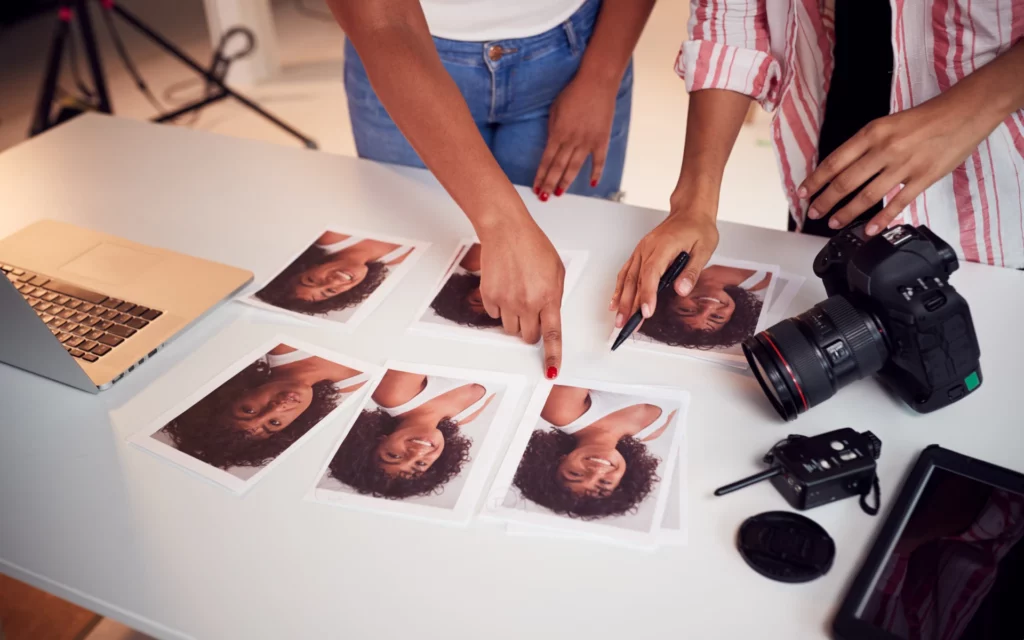
Maintaining image clarity is crucial when resizing and cropping your pictures for Instagram. Nobody wants pixelated or blurry photos on their feed.
Let’s explore some best practices.
Image Resolution Best Practices
The higher the resolution, the more detail and quality you get. But here’s the twist: the higher the resolution, the beefier the file size.
Instagram lays down the law with a max resolution limit of 1080 pixels for both width and height. If you dare to go beyond that, Instagram takes the liberty to shrink your photo down to fit.
And guess what? This resizing can nibble away at your image’s quality and sharpness.
To dodge this digital dilemma, aim for images that play nicely with Instagram’s 1080-pixel limit.
Avoiding Compression Pitfalls
Instagram has a sneaky habit of compressing your image size, and that can spell trouble for their quality. But fear not, there’s a trick up your sleeve – resize your images to Instagram’s specs before the upload dance begins.
Why does this matter?
Well, it gives you the upper hand in the compression game – you get to call the shots and make sure your pics stay sharp, clear, and ready for your Instagram feed.
Working with Different Image Formats (JPEG, PNG)
If you’re serious about image quality, you’ve got to know the JPEG from the PNG. JPEG is perfect for photographs, all compressed and ready to rock. Meanwhile, PNG is lossless and works well for images with transparency.
Now, here’s the deal:
Pick your format wisely based on what your image needs. Then, don’t forget to play nice and resize your photos according to the rules for Instagram posts.
The Art of Cropping: Telling a Story in Frame
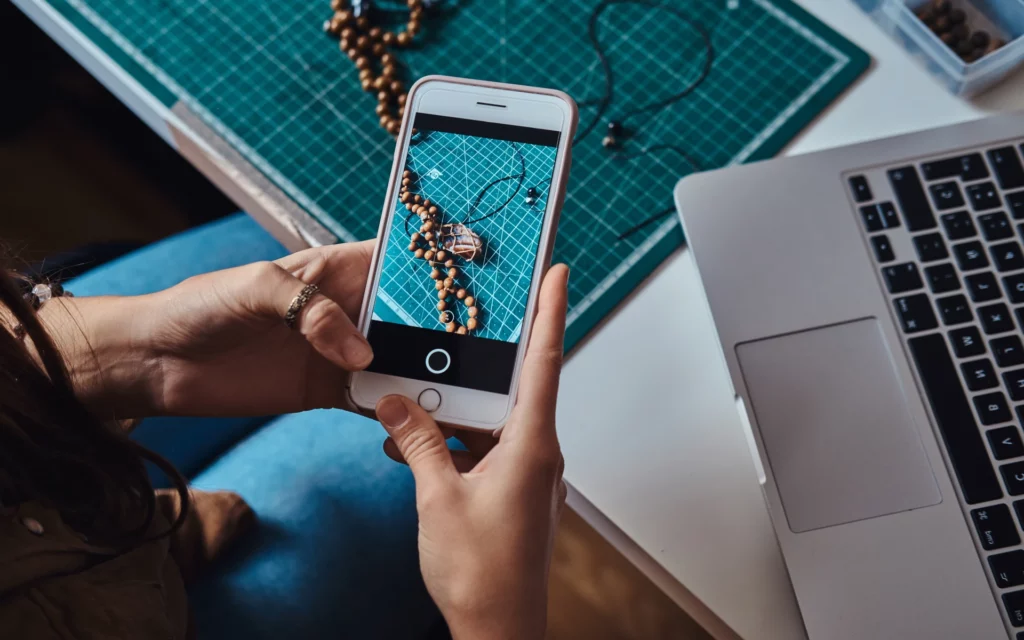
Cropping is more than adjusting size; it’s a canvas for storytelling.
Learn how to use strategic cropping to highlight focal points, embrace negative space, and create a cohesive grid for your Instagram feed full of comments from your friends and fans.
Highlighting Focal Points
Sometimes, less is more.
When you crop your images, you’re carving out space to shine a spotlight on what truly matters, leaving no room for confusion. You can also use the zoom feature to highlight specific details in your photos.
Ever heard of the rule of thirds? It’s a technique that splits your image into nine equal parts with two horizontal and two vertical lines. The magic happens at those four points where these lines cross – we call them ‘power points.’ They’re the most effective places to position your focal points.
Just grab a photo editing tool with a grid overlay, and you’re ready to work your magic.
Embracing Negative Space
Let’s talk about the ’empty canvas’ in your Instagram pictures – negative space. It helps bring balance, harmony, and that oh-so-precious simplicity to your images. Besides, it can help you emphasize your focal points by creating contrast and isolation.
Also, consider using white or black borders or even a dark mode to complement your image and create a striking feed.
Considering Grid Aesthetics for Cohesive Feeds
Your Instagram grid acts as a canvas for your story. When you plan it with care, your images come together seamlessly. You can play around with photo collages or maintain a consistent image aspect ratio for a grid that’s both appealing and harmonious.
If you’re out of ideas, scroll through your liked posts on Instagram to gain inspiration.
Common Image Issues

Even after resizing and formatting your images for Instagram, you might still encounter some common issues that affect how they look on the platform. We’re here to help you troubleshoot and fix them.
Overcoming Image Stretching
Ever seen your image do the Instagram stretch dance? It’s like a bad dream where your pic’s shape and proportions get all twisted. No one wants that!
To avoid this, ensure your images have the correct aspect ratio before uploading them to Instagram. If needed, manually resize or crop them to fit the platform’s requirements.
Correcting Color Discrepancies
Colors can look different on various screens, and it can be quite annoying!
So, before you hit that ‘post’ button, take a moment to tweak those color settings with a trusted editing app. It’ll keep your images vibrant and true, no matter where they’re viewed.
Fixing Blurry or Pixelated Photos
Feeling the frustration of blurry or pixelated images? We’ve all been there, and it’s no fun.
To address this, kick things off with high-quality images, and remember – less resizing is more. But if those pixels are still causing a ruckus, turn to your trusty photo editing tools. They’ve got the magic ‘sharpening’ feature to bring back that crystal-clear charm.
Summing Up: Embracing Instagram’s Visual Storyline
And there you have it – the lowdown on how to make pictures fit on Instagram.
Your Instagram feed is your canvas, and you’re the artist. With the help of these tips and tools, you can create a masterpiece that tells your story authentically and engagingly.
And hey, if you want to take your Instagram game to the next level, consider reaching out to us at Flock Social. We’re the secret weapon for growing your account organically and connecting with like-minded users in your niche.